All the organizations process employees’ salary in regular cycle. Largely the cycle would be Monthly. However depending on the business requirement, salary is processed on Weekly or Daily basis as well.
Salary Process screen will help you to process the salary for Monthly / Weekly / Daily cycle depending on the configuration available in the system. Salary processing will take Salary Master and Submit Attendance data as base for calculation of the payable salary.
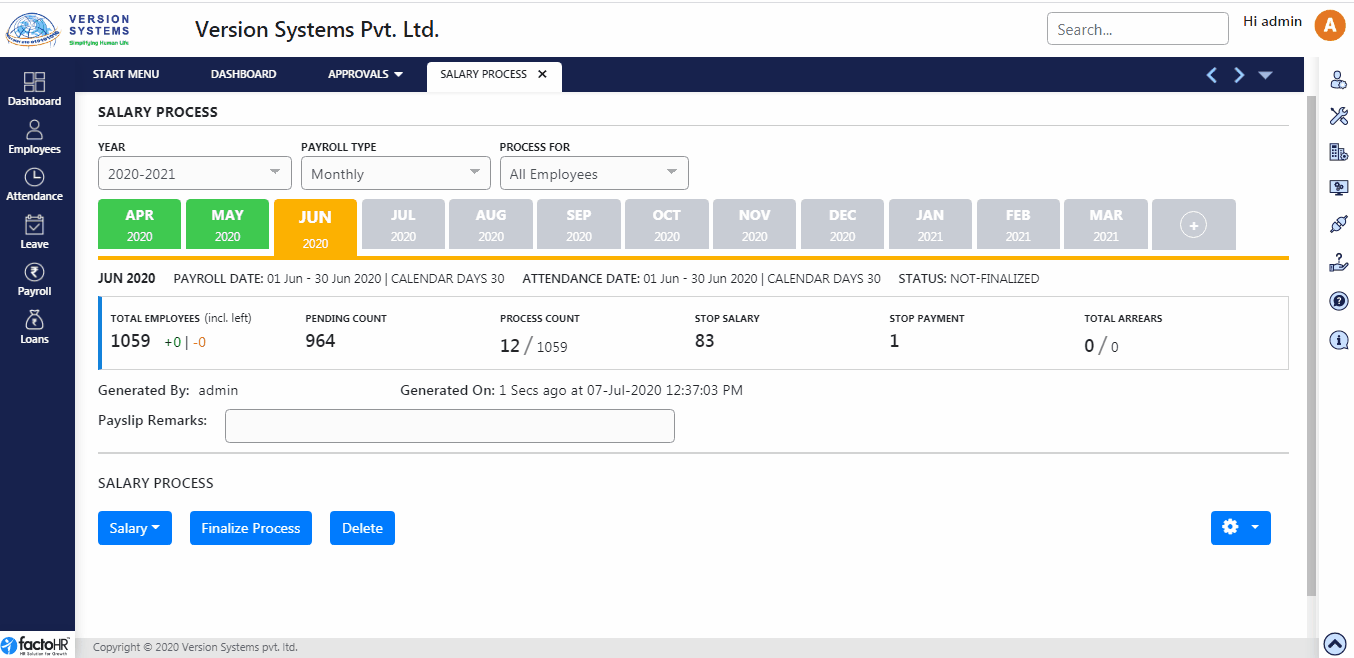
- In this screen, there are 3 drop down box at the top “Year”, “Payroll Type” and “Process For”.
- In Year field select the financial year for which salary is to be calculated by default current FY would be selected.
- Select Payroll Type from the drop down list –Monthly, Weekly or Daily. For all these payroll types, cycles created in Payroll Period screen will be available for further selection.
- For Monthly payroll type, list of months will be shown below the drop down list for selection. For Weekly and Daily payroll type, a new drop down list will appear on the right side of Payroll Type combo for selection.
- Process For filter options are provided to process the salary for all employees, category wise, for single employee or by importing list of employees using excel file.
- If you select Particular Category or Particular Employee then another box will appear to choose from category or search particular employee.
- For Monthly Payroll Type, months are listed for the selected year. Select the month for which you want to process the salary.
- The background color of pending month is grey, when you process the salary for a month then the color will change to orange and once you finalize the salary, it will change into green color.
- Below that Payroll and Attendance period is given with total calendar days. Status of the salary, whether it is finalized or not, is displayed besides that.
- Further you can view number of Total Employees (including who has left). If any employee left the job in the month selected then also his count will be reflected here and his/her salary will get calculated till the date he worked. From next month total count will get change.
- Pending Count will show the number of remaining employees’ salary to be processed. Similarly Process Count will show how many employees’ salary is processed out of total employees.
- If you have stopped salary process or payment of any employee then it will display in Stop Salary Process or Stop Payment.
- You can also see pending arrears count in Total Arrears.
- Generated On and By will show the date and time when the Salary is Processed or Finalized and by whom. If no operation has occurred then these fields remains blank.
- Payslip Remarks, text written here will get print on Payslip.
- After entering all the relevant detail click on Start Process button. It will start the process and after generating salary it will gives success message.
- If you click Schedule Process in Background button then system will create a job in the background and give confirmation message. You will not see the waiting message on screen and you can work on other screen while salary is getting processed in background.
- Once the salary is processed you can download Salary Register to verify net and gross pay.
- Once the salary is checked and verified at different levels at your organization, authorized user can click on Finalize Process button so the salary will get Locked for the month.
- Employees will able to see their Payslip after it is Finalize.
- You can delete any salary process before finalizing it.
- If there are changes to be made then authorized user can Un-Finalize salary.
- Re-Update Past Month Data button will show two options for updating left employee projections and updating past month provisions.
- Update Left Employees Projection will recalculate tax projection data in the system for left employees for the selected financial year. This will be useful in the cases where DOL information is received very late for left cases, system has previously considered full year tax projection but after updating DOL it is to be revised to leaving month only.
- Update Past Month Provision is used when employee joined in middle of financial year so to update those employees gratuity, bonus, ex-gratia and other details.
- Update Past Month Provision is useful to recalculate previous months’ provision data like Gratuity, Bonus, Ex-gratia etc. which are not part of net payment. In case you have changed calculation formula and updated Basic salary data, on which provision calculations is linked, from past month then use this option to recalculate provision from the selected period.
