When employee decides to leave the organization they can use this resignation module to submit resignation request. From ESS portal employees can submit their resignation by themselves or their Manager and HR can process it on behalf of employee. When employee adds resignation HR / Manager will receive email for approval of application or they can approve from their portal.
Access Resignation section from Employee Master, select particular employee profile and scroll down to second half of a page, from index click on Resignation option.
Here is example of how an employee can submit resignation from ESS portal
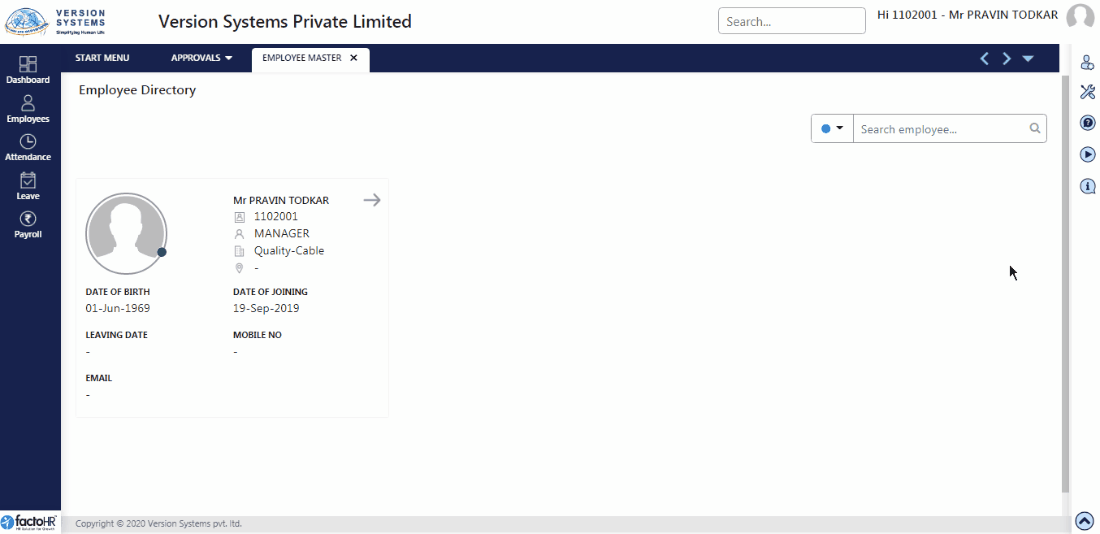
In Approval Tab HR / Manager will receive Resignation request.
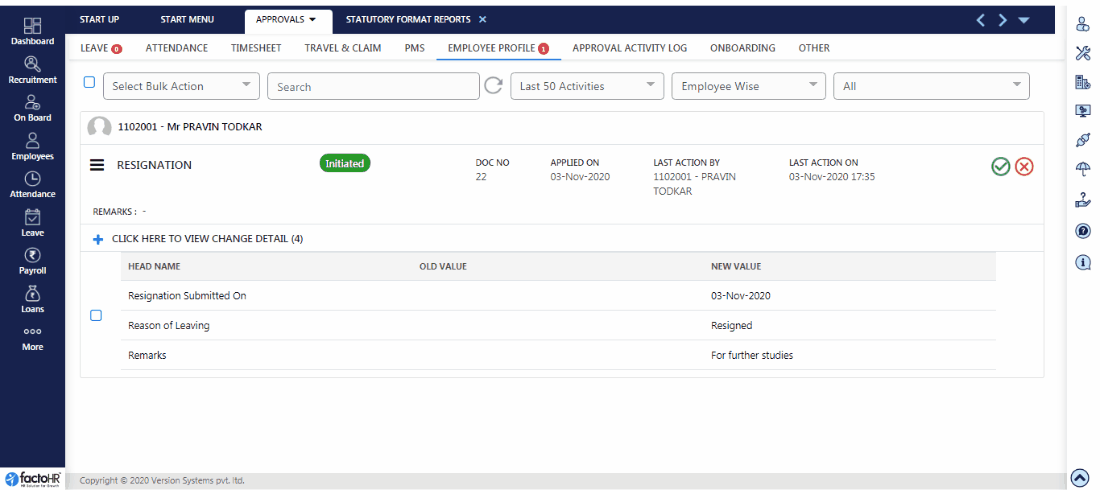
- Employee’s Joining date and total Year of Service will be mentioned there. To submit resignation click on ‘+’ icon and enter Expected date of Leaving, Remarks and system will add resignation submitted on date.
- If approvals are required then HR / Manager will receive request in Employee Profile under Approval tab. So HR / Manager can Accept or Reject employee’s request.
- If Resignation is submitted from HR / Manager login then select particular employee profile and from there add resignation. Manager can also initiate Resignation process from Final Settlement module.
- Three tabs are given – Input, Other and Asset Details.
- In Input tab employee’s Joining Date and total Year of Service is mentioned.
- To add resignation click on ‘+’ icon so the fields will get enabled.
- Enter relevant information in the fields like Resignation Submitted Date, Expected Date of Leaving, Reason for Leaving and other information.
- Notice Period Served Days and Notice Period Shortfall Days will automatically calculate days from given Notice Period Required Days.
- In Additional Details system will generate attendance data for the months’ salary is pending. It can alter if there are any discrepancies.
- Below that in Leave section remaining balance is given for all types of leaves. HR / Manager can edit detail if changes are required.
- In Other tab check box is given to keep a track of those employees who can rejoin.
- Enter name of a person who receive and sanction resignation letter and add remarks.
- If employees are assigned any asset then in Asset Detail it will show description of that asset. So management will know which assets are assigned to which employees then click on Save.
- To create multiple resignation use template. From Upload button download template, enter leaving details employee code wise and from upload button save the file.
- From search icon view stored record for resignation and use Reload button to refresh the frame.
- Once resignation is saved, two new buttons will appear. First is printer icon to download Final Clearance Memo for exit clearance and other is FNF for final settlement.
- Procedure is required to ensure return of all issued items such as mobile, laptop, keys, documents or any other asset. So employee has to take clearance from concerned department like IT Admin, Finance, HR, etc.
- The procedure of returning of assets or getting clearance from respective departments is called Exit Clearance. Each of the following departments must be cleared by each terminating employee. He/she must obtain signature from authorized person.
In this example you can see example of how HR / Manager can Approve employees’s resignation or HR / Manager themselves can submit resignation on behalf of employee
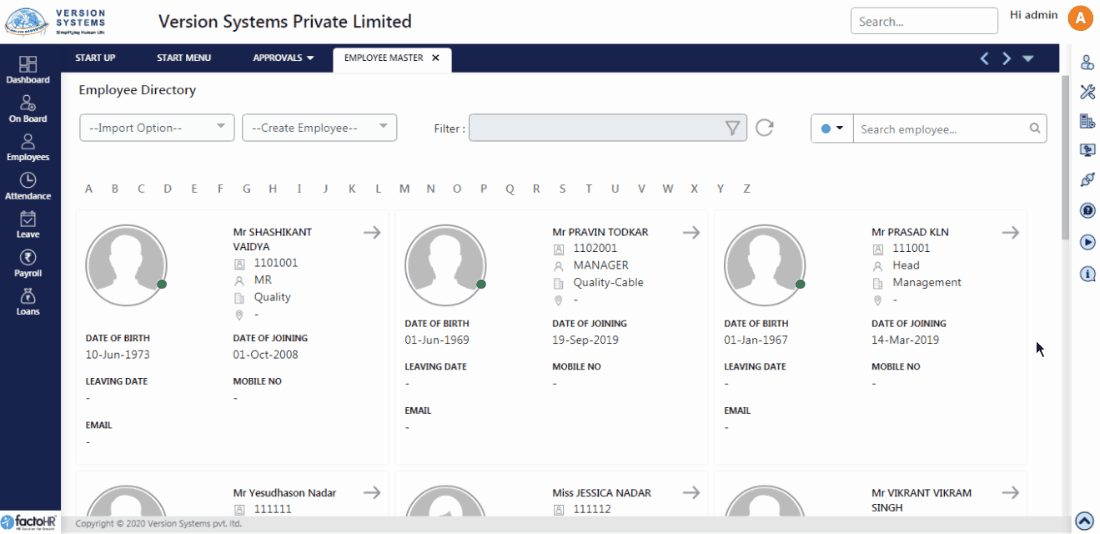
Previous Step:- Employee Identity Next Step:- Attendance