Steps for PF ESIC screen :
1) Open PF ESIC screen.
2) Click on search button.
3) It will display screen like below image.
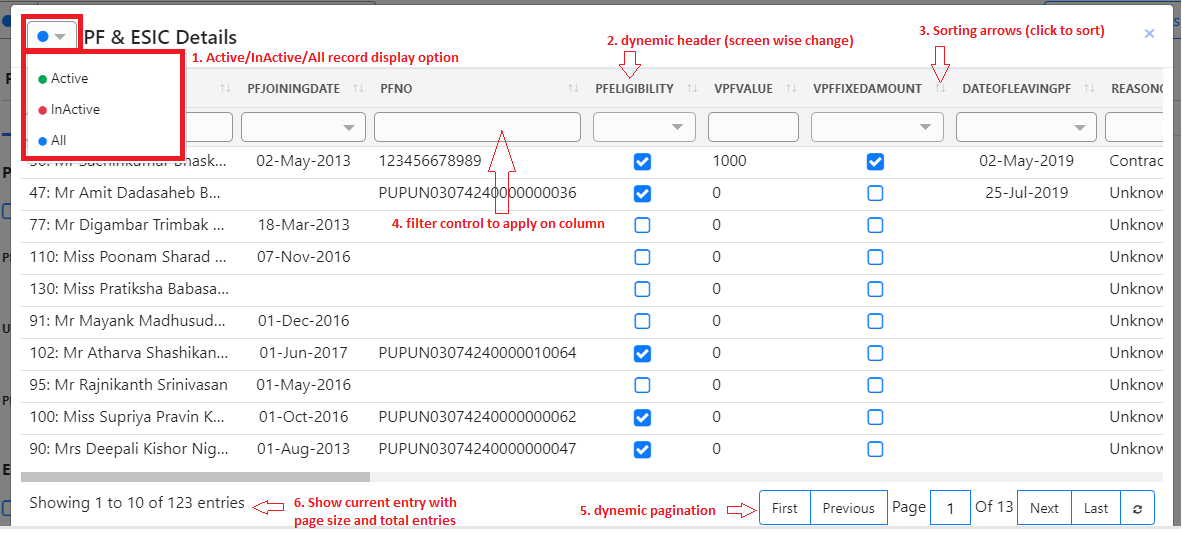
4) Click on dropdown near header to display only active/inactive/all record based on selection.
5) Click on sorting arrows to sort data ascending/descending.
6) Below header column filter control like textbox dropdown will display to filter column data.
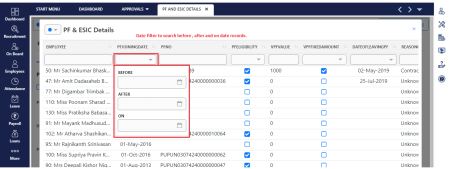
7) Pagination display at screen bottom. display next 10 records after click next button and same working with all pagination button.
8) At bottom left corner it will display current entry with page size (10 records per page) and total entries.
9) Double click on any record to load that record.
10) Boolean (true or false) column filter.
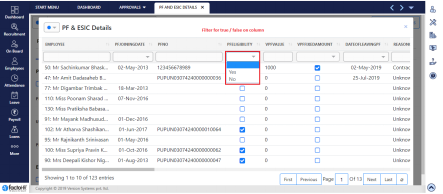
Previous Step:- Salary Master Next Step:- Family Details