Please refer description below to understand leave approval process
Here you will be able to check following things.
- Employee name and Employee code.
- Types of Leave ( Casual leave, Comp. Off Leave, Maternity Leave, Paternity Leave etc. )
- Leave Duration ( From Date to Till Date ) and Leave Applied on Date
- Total Leave Days and Leave Balance.
- Remarks, like you can check reason of leave request and all.
- If any team/department member has applied leave on same date, it will display there.
- Team Leaders or Managers or Department Heads either Approve or Reject the application.
- You can also check Doc No., Status, Last Action on, Last action by.
- Additionally there is an option of View Details right below the Approve and Reject Buttons, over there you can check previously and currently made requests and it’s status like approved or rejected or pending etc.
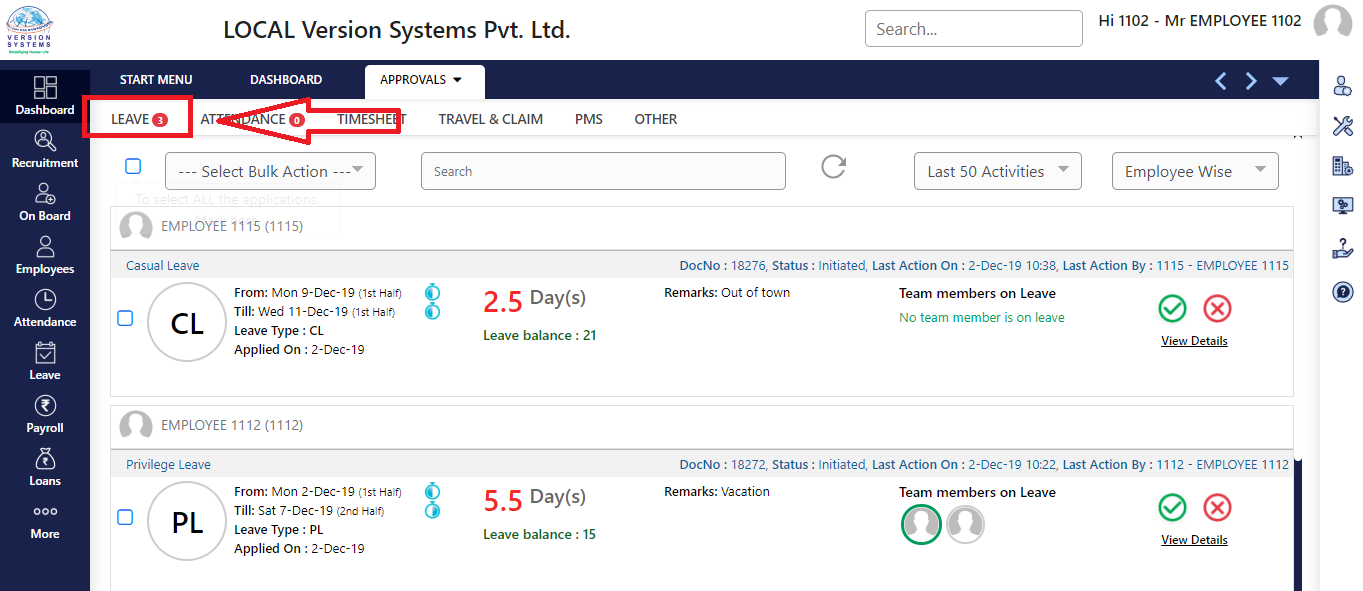
- There is a grouping option available by which requests can be grouped Leave type wise or Employee wise. With filter option you can also check last 50 requests, last 7 days requests, last 31 days requests etc.
- Additionally there is search box where you can type text, numbers, dates etc. and it will show you all relevant and similar data towards that.
For better understanding find attached visual demo.
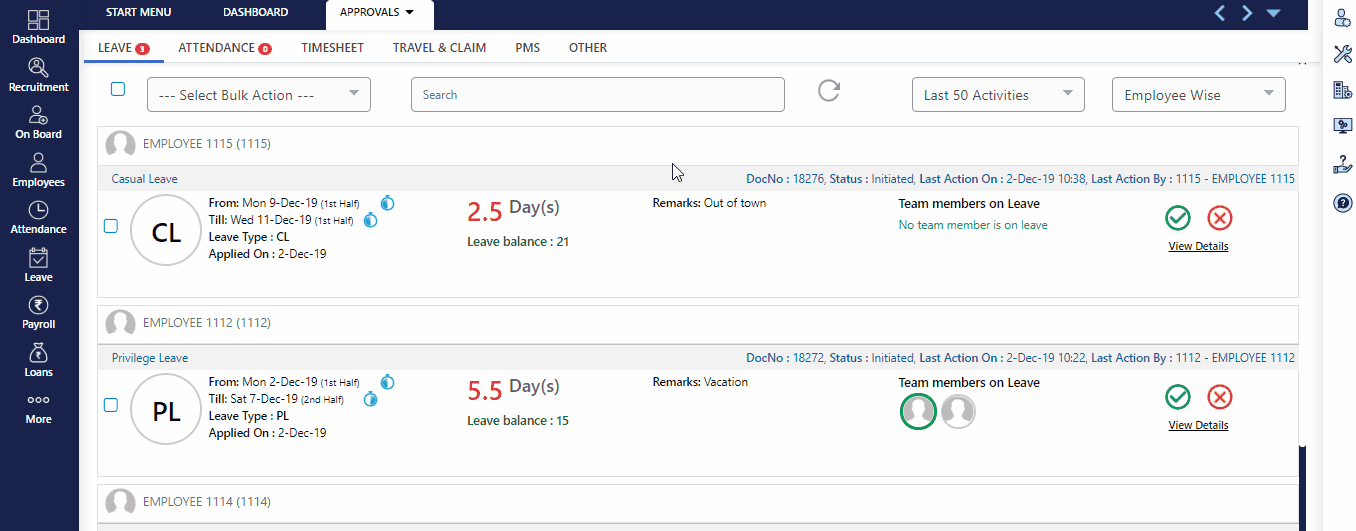
Let us proceed towards Action part.
- There will be options like Approve/Accept, Declined/Reject/Cancel, Recommended etc. as per company policy.
- Once you click on Approve there will be a dialog box where you can add remarks, additionally it will allow you to mention other employees so they also get notification about the Approval or Rejection.
- Same applied with Rejection part, it will allow you to share remarks and notify other employees too but the only difference is sharing remarks is mandatory while rejections/cancellation meanwhile it’s optional while approving/accepting.
- Right below these buttons there is an option ‘View Details’, you can check employee leave history, calendar, other requests of that month. ( Pending or Approved ) this will help you to make better decision.
Again there is a demo of Action Part.
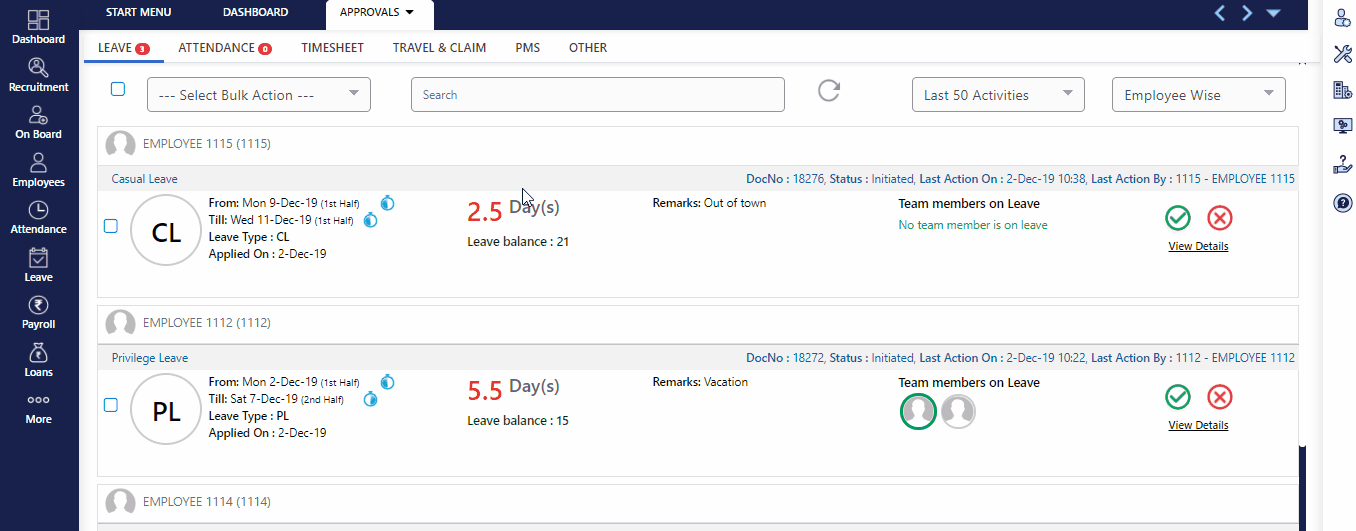
- Also there is Bulk Approval/Rejection option. You can select request in bulk and take relevant action. It will also allow you to share remarks and notify other employees too.
Kindly find demo for the same.
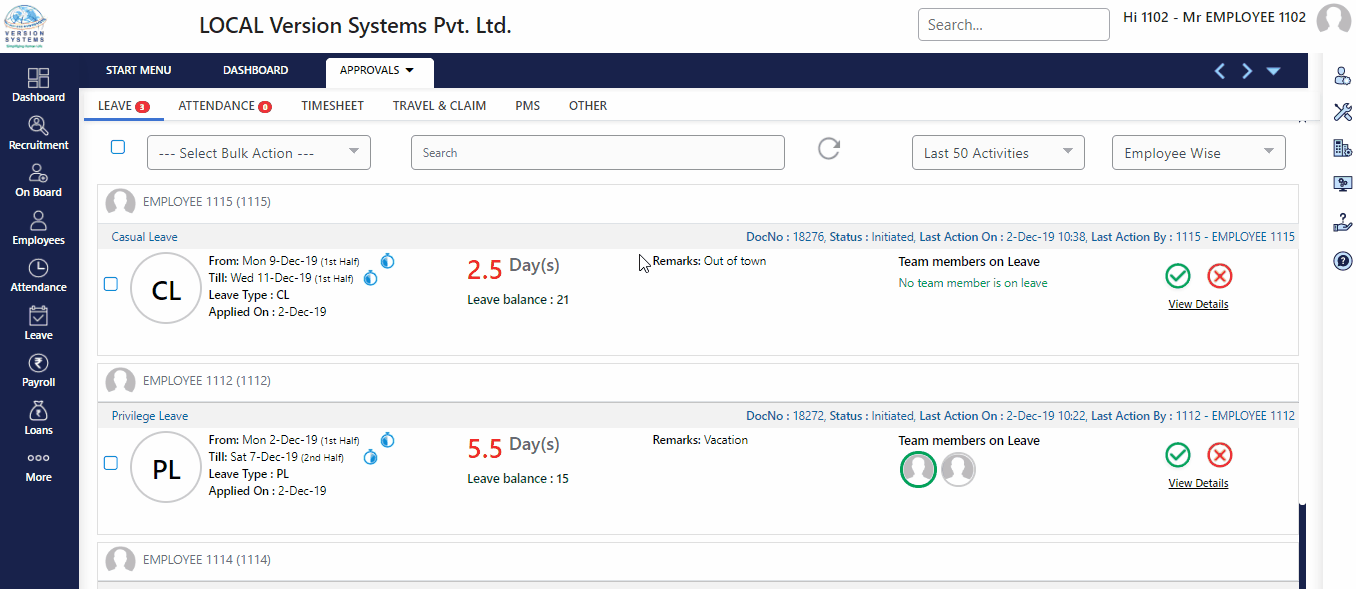
More than that there is an option for Import/Export Data
- If you need a report or list of pending requests at once then you can get it with just one click on Export.
- Additionally there is an option of Download Template, it will download all requests in prefixed format where few sections will be Read Only meanwhile in other fields you can take relevant action against a request in bulk and upload that files with Import option.
For better understanding please find below attached demo.
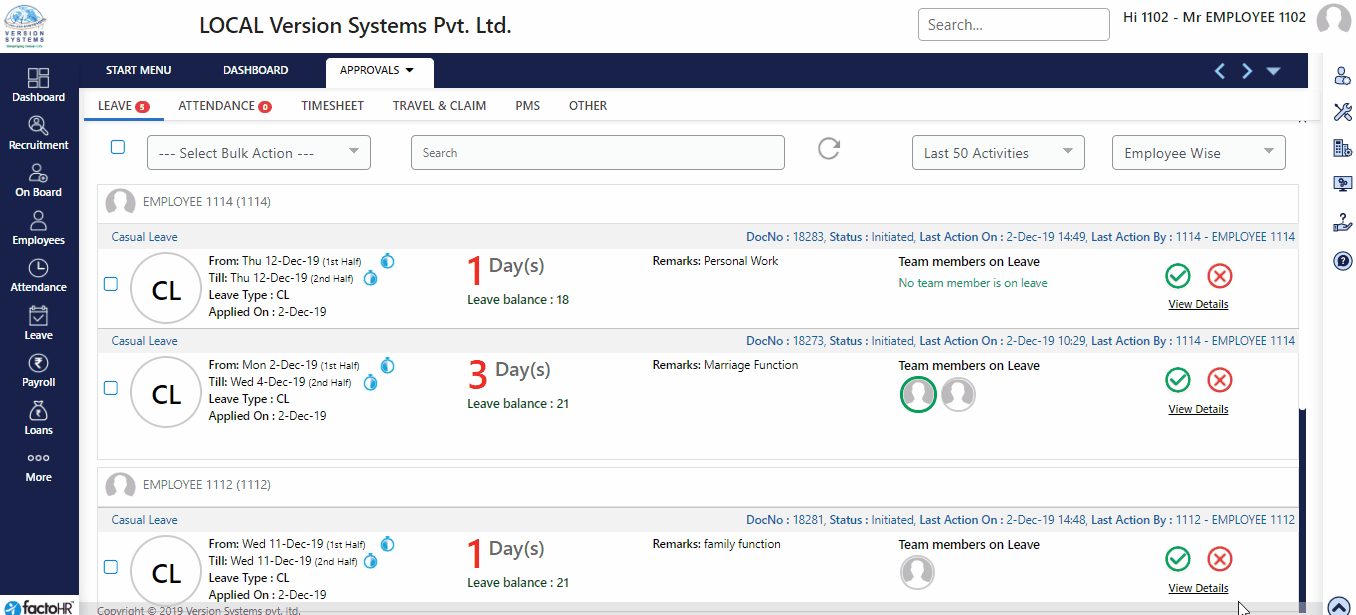
More than that there is an option for Import/Export Data
- If you need a report or list of pending requests at once then you can get it with just one click on Export.
- Additionally there is an option of Download Template, it will download all requests in prefixed format where few sections will be Read Only meanwhile in other fields you can take relevant action against a request in bulk and upload that files with Import option.
For better understanding please find below attached demo.
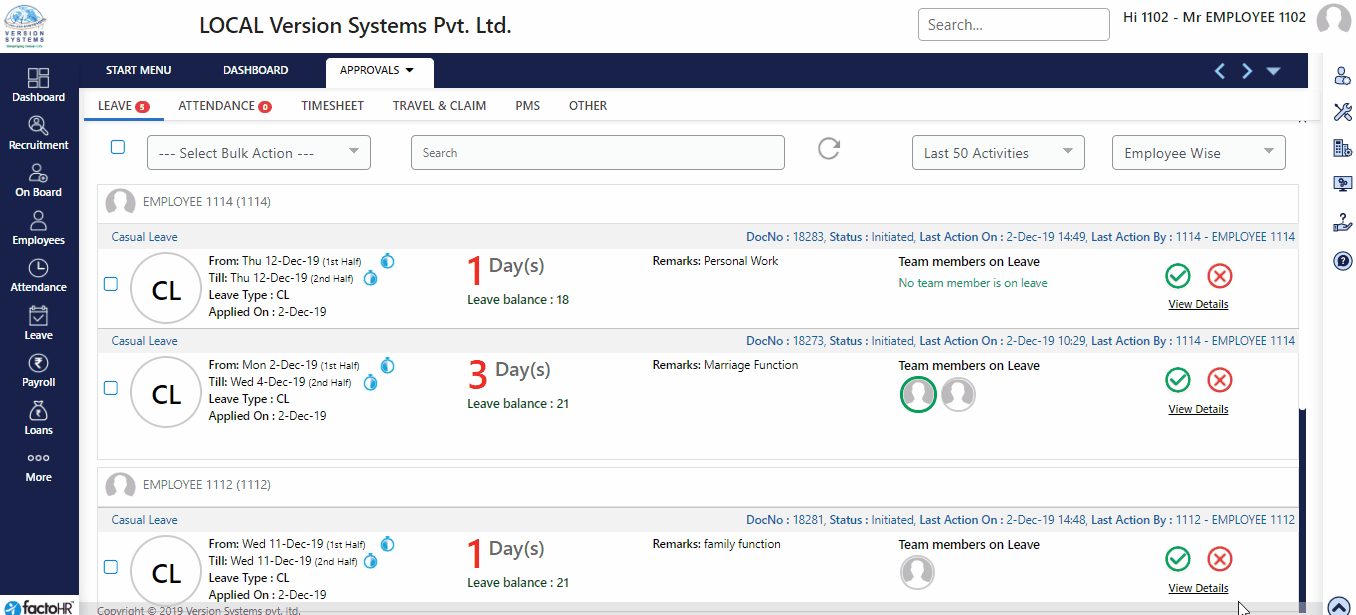
Previous Step:- Approvals Next Step:- Attendance Approval