Document Management is part of On Board Module. It can be accessed from On Board Module or from Employee Master.
Document Management is used to Manage Employees’ Documents. Document Management contain two screen
- Document Type
- Document Entry
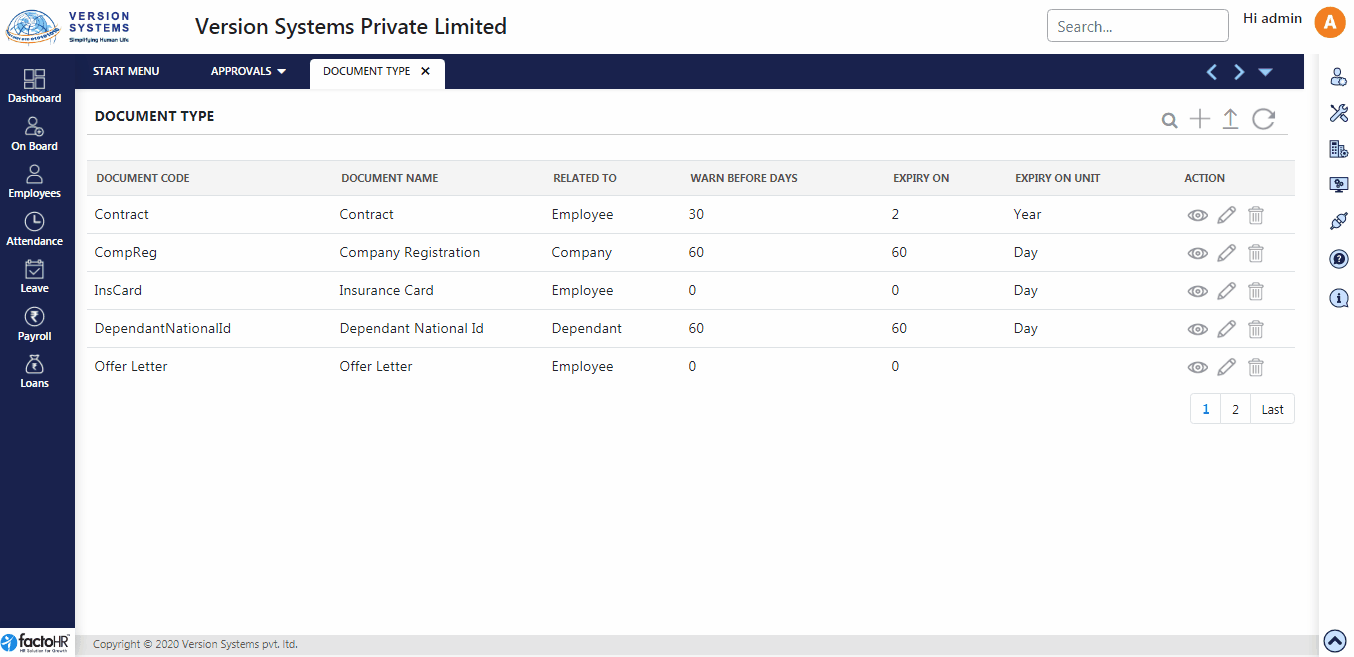
Before adding Documents into the system it is important to create Document Type. This option will help you to bifurcate Documents based on its Type. For e.g., if you create National ID Type then add Passport, License under it. Document Types which are created here are used in Document Entry page to create documents.
- There are few buttons provided on top right hand side of Document Type.
- From search icon a pop up window will appear displaying detailed list of Document Types which was added by you.
- From + icon a pop-up window will appear where you can add New Document Type.
- Enter Document Code and Name. Select document Related To from drop down list. Document will be related to Company, Employee or Dependent.
- If documents are related to employees’ or its dependent than those document are visible only to particular employee. For e.g., Joining letter will be related to Employees. Company’s documents are visible to all employees.
- These documents are visible to employees in Mobile App.
- Some documents have expiry date. You can set reminder for expiry date by entering value in Warn Before Days.
- In Expire After On and drop down button next to it, enter the number of days, month or years left for expiry.
- There is an option for Email. If you want to send email to employee for expiry reminder then enter email, click on check box, and click on Save. To send email alert enter email id in CC and BCC.
- From upload button you can download template, fill up Document Type details employee wise and upload it.
- After adding data click on Reload button to view changes.
- Here you can see table where all the document types are listed with their Document Code, Document Name, and other details.
- There are buttons provided under Action Column. If you want to view the created document type then click on eye icon.
- To edit any data click on Edit button and to remove any data click on Delete button.
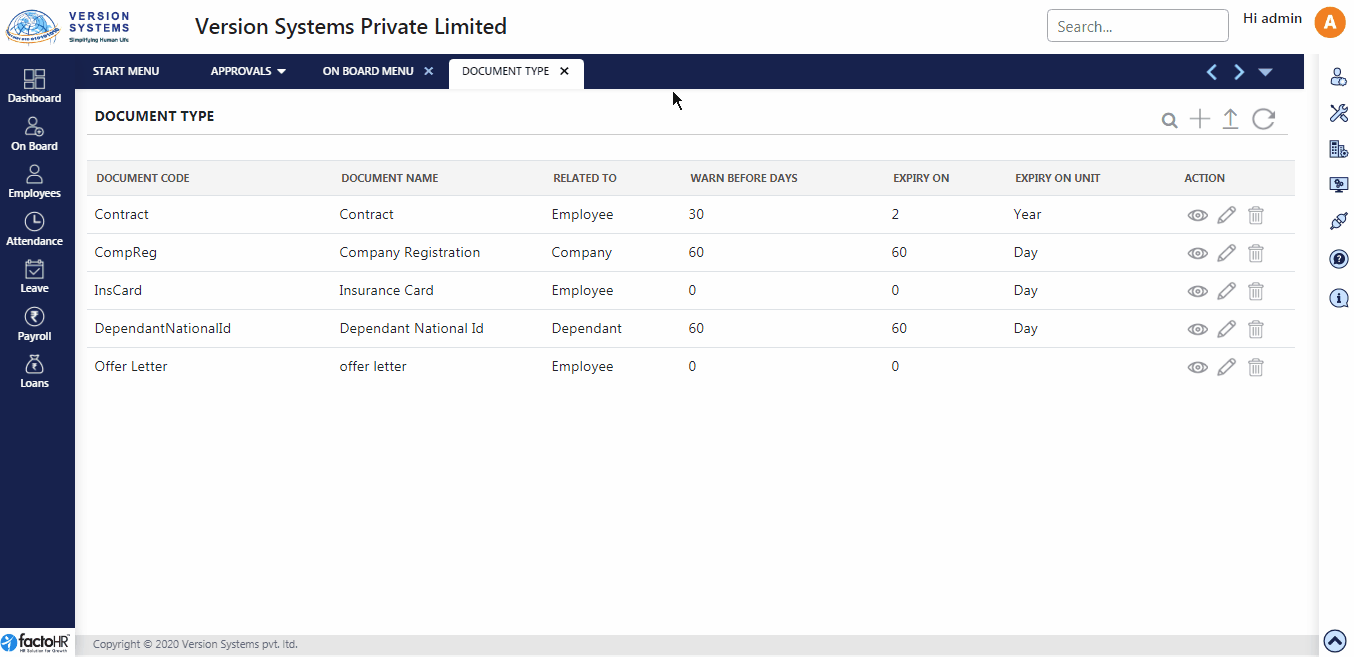
Previous Step:- Asset Assignment Next Step:- Document Entry