Here you can enter details about document and can upload document in to the system.
Documents are segregated by Employee, Dependent and Company wise with its number, name, and expiry date.
Filter option is given for all three sections. You can search document created by its type.
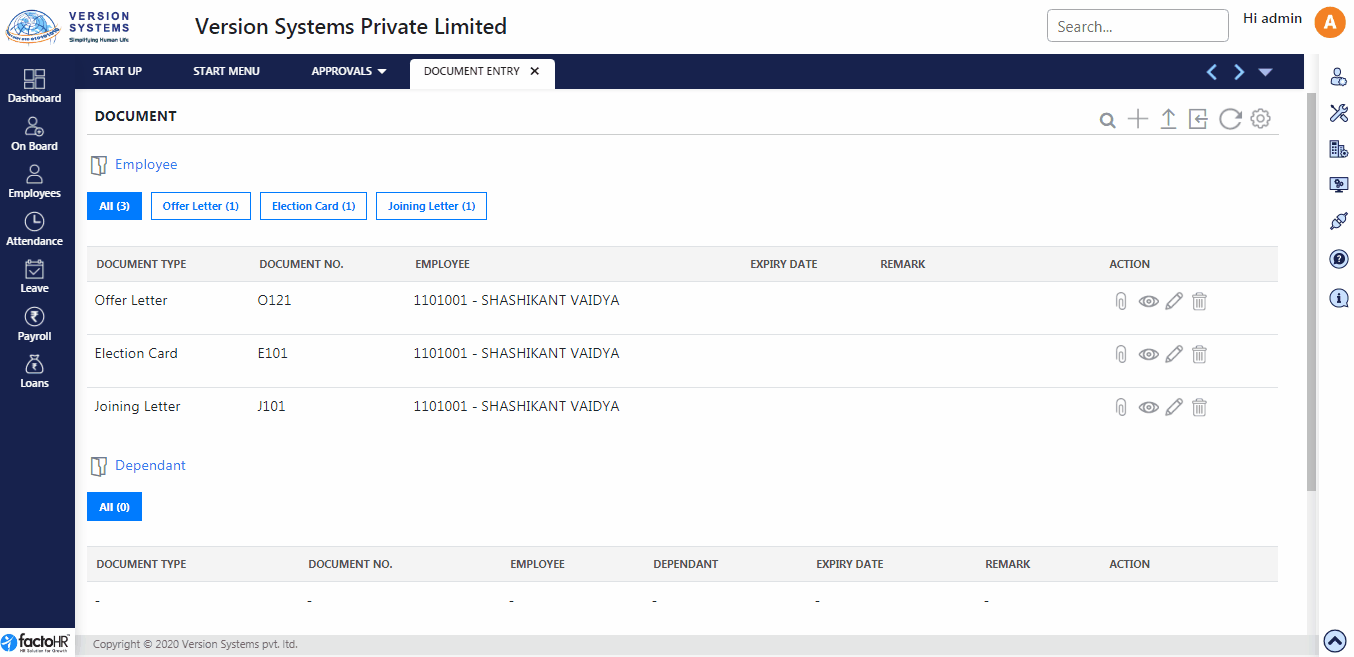
- There are few buttons provided on top right hand side of Document Type.
- From Search icon a pop up window will appear displaying detailed list of Documents which are created for employees, dependent or company.
- To add new document detail click on + icon. From Upload button data can be added in bulk. Download template, fill in the details and upload it.
- Next button is Bulk Upload to upload documents in bulk for single or multiple employees. A zip folder will be downloaded with 3 folders – Employee, Dependent and Company.
- Inside each Employee, Dependent and Company folder there is sub-folder of Document Type.
- To upload employee or dependent document, save document name by employee code, so that document will save under that particular employee code. Then add document into relevant folder and upload it.
- To view changes after adding data click on Reload button.
- There is configuration button which will load Document Type page to add new type.
- From + icon a pop-up window will appear where you can add New Document details.
- In Related To select option from drop down list to whom document is related – Company, Employee or Dependent.
- In Employee field search employee name to whom document is to be assigned. If Document is related to Company then this option will get hide.
- Select Document Type from drop down list which was created in Document Type page.
- Enter Document number if it has any. Enter Expiry Date of a document, Issue Place and Issue Date.
- Remarks can be added for further information.
- To attach document click on + icon in Attachment bar, Browse button will appear. Upload the document and click on save.
- Under Action Column button are given in each row. From Pin icon you can download document to view which was uploaded while creating record.
- Click Eye icon to View details, to modify details click on Edit button and to remove document information click on Delete button.
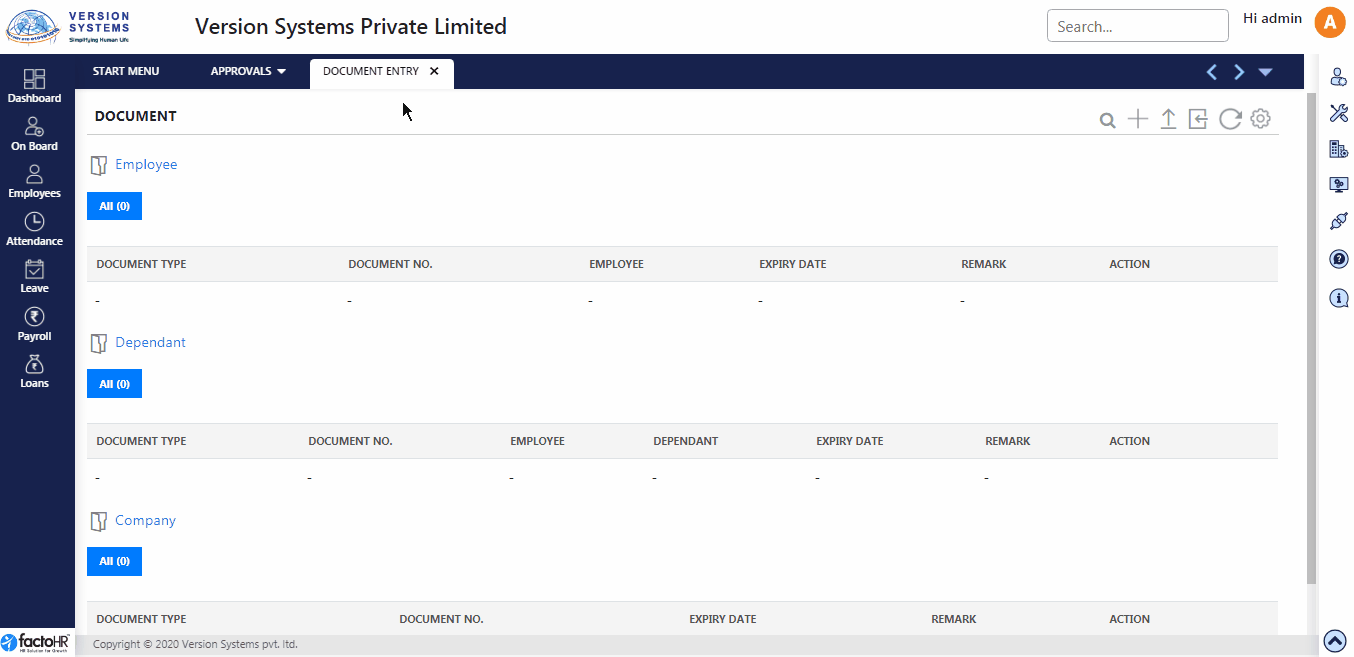
Previous Step:- Document Type Next Step:- Employees