Before adding Employees into the system it is important to Create Category Types and Categories.
To access this page click on Employee module -> Set Up -> Categories
CategoryType are various identity values to differentiate functional areas of the company like Department, Branch, Designation.
Categories are the values under Category Type i.e., under Branch we can have values like Mumbai, Delhi etc. Scorll down for Categories option.
Category Type
- Under Description there is a list of Category Types which are already created. Same name is reflected under Internal Type.
- Under Category Column you can define values for each Category Type.
- Under Action Column there are some buttons to View, Edit or Delete record.
- On top right hand corner there is a set of button to create new Category Types, refresh and upload file
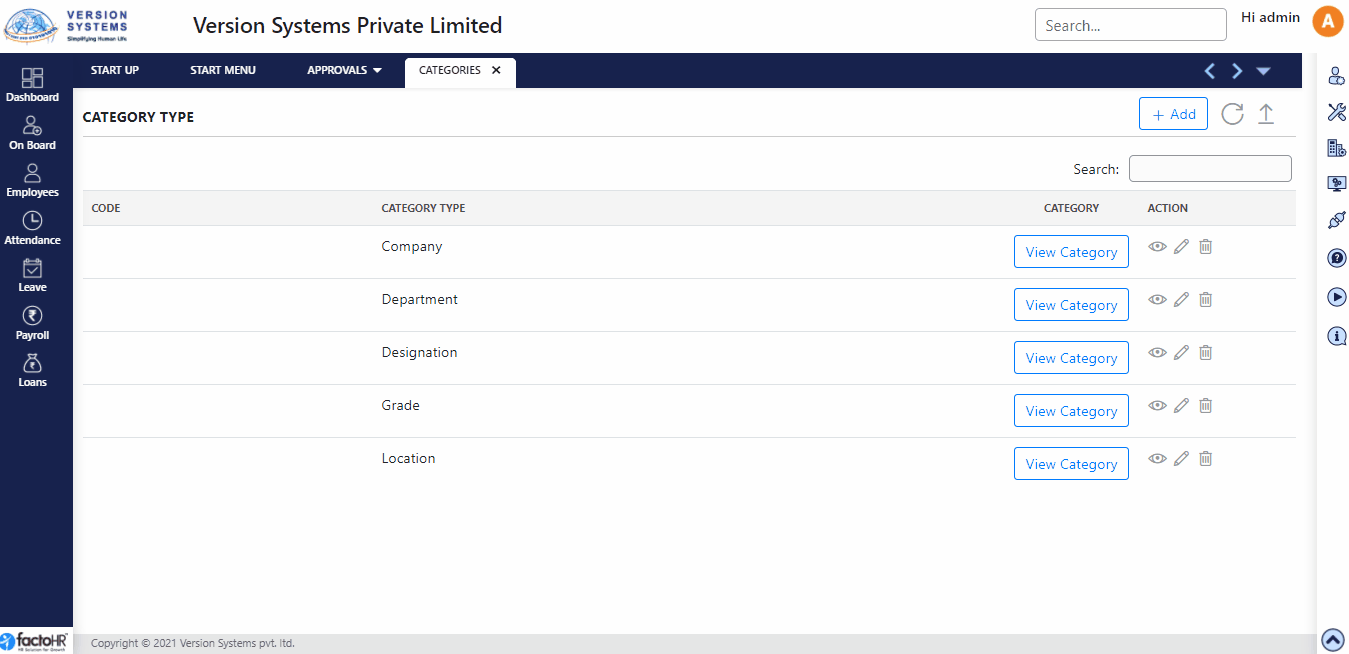
- To create New Category Type click on Add button, a pop-up screen will appear.
- In Description field provide category name. This name can be different form the Type value.
- Assign display priority for Report Display and Screen Display (1 means it will display on top of the list and other after it).
- Select True in Is Visible.
- Click on Save. It will show a success message.
- If Description field is empty it will give an error.
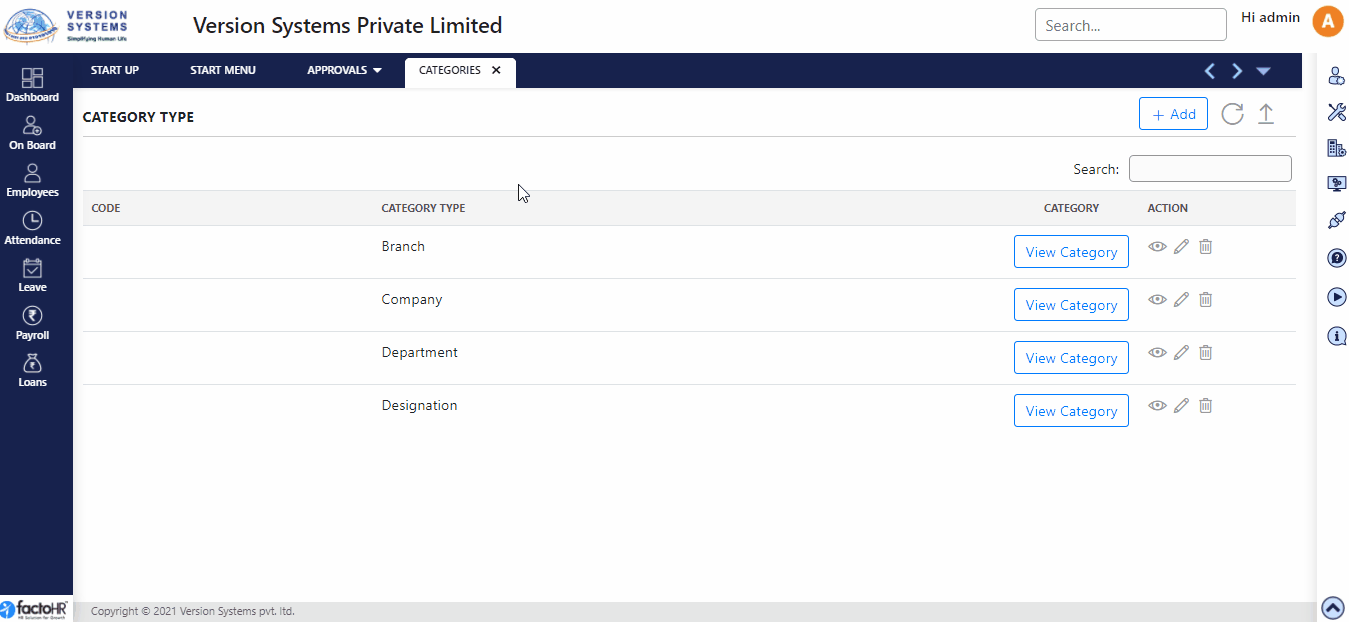
After creating Category Type, click on View Category button to add values in it.
Categories
This option will help you to enter different values i.e., Manager, HR, Admin, Sales Executive etc. under Category Type Designation. This is a one time process.
- Under Category Column click on View Category, for respective Category Type, which will take you to another page where you can define categories under specific Category Type.
- To add Categories manually, click on Add button, a pop-up screen will appear.
- Category Type Field will be fixed.
- In Description field enter the category value related to category type.
- For e.g. In Category Type – Branch – enter Description value Mumbai or Pune, etc. and click Save.
- In order to add bulk categories download template from Data Import.
- In template add Category Type and Description field.
- Only add unique values. Do not repeat any values.
- Upload template from Data Import From File
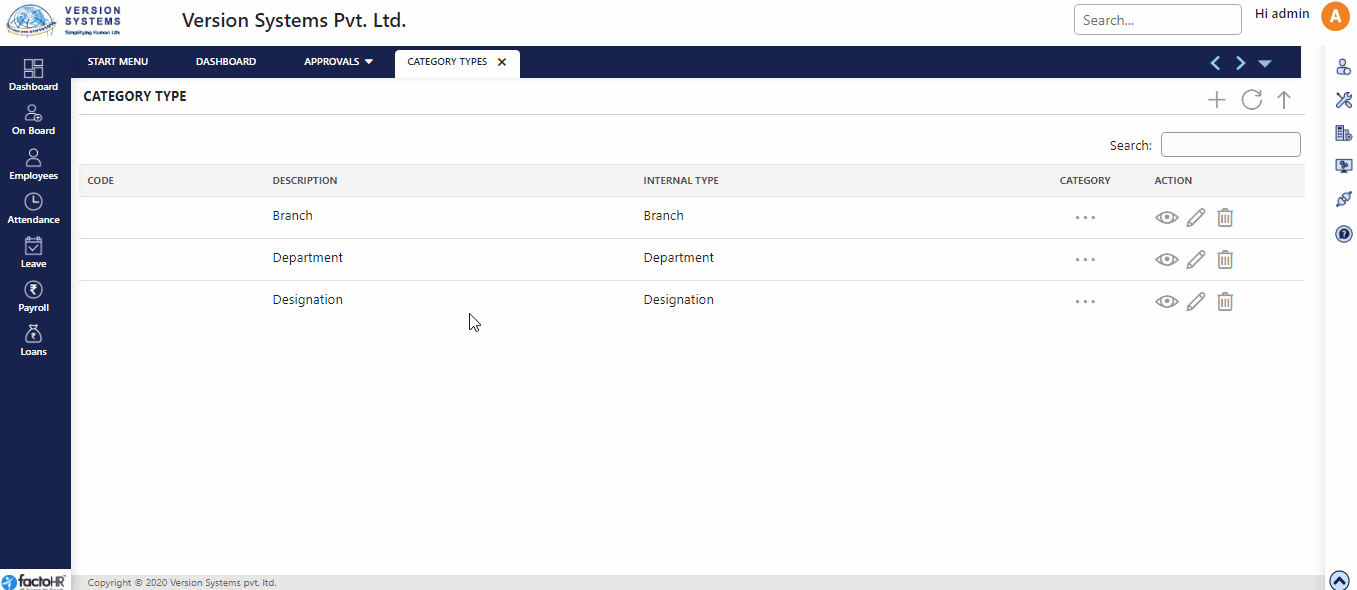
Based on requirements you can create more category types like grades, cost center etc, as well. Please refer to Category Type link mentioned below.
Previous Step:- Employees Next Step:- Employee Master