Employees can use Attendance Regularization screen to regularize their missed-punches The Attendance Regularization display daily work time for a selected month or a period.
Employees can request removal of Late Coming or Early Going removal and request for Overtime. All such employees’ requests will route through company defined approval process.
With the help of this screen employee can view daily Attendance details, date-wise, like Punch In / Out Time, Total Work Hours, etc. for selected monthly period.
Attendance is processed considering shift timing and attendance policy applicable to an employee and records punch time and day status accordingly. In ESS login employees can view this screen, their attendance details and create attendance application, if required….
Please refer to Gif image to know more about Attendance Regularization and submitting Attendance Application.
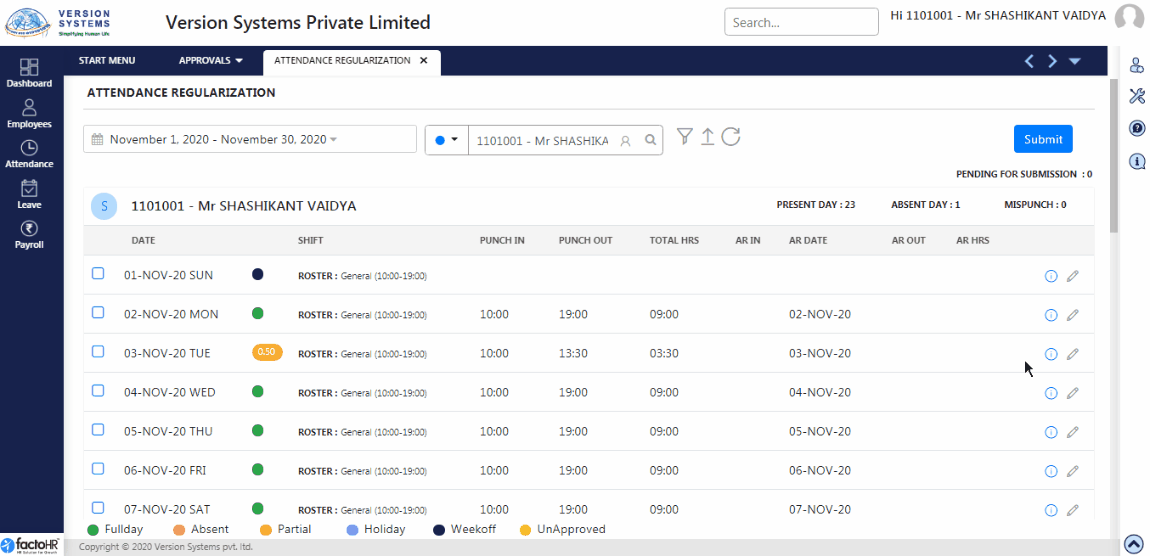
- There are filters options are provided on top of the page. First is to select Date, by default current month is selected. You can select days, month or custom range.
- Admin users can also view multiple employees’ attendance with help of employee category wise filter option from third box.
- There are three icon buttons are provided next to the box.
- One of useful option to directly view irregular attendances with help of Filter icon, you can select attendance cases like late coming, early going, mispunch, etc., and shift type, if you created multiple shift.
- Admin users can upload attendance application in bulk uploading template from arrow icon.
- To reload/refresh page, to clear filters click on show detail button.
- When you select any employee then a table is generated with attendance detail. On top of table employee code and name is displayed. You can also see total Present Day, Absent Day and total Mispunch.
- Table will display date-wise Punch In – Punch Out time, Total work hours and Shift assigned to employee.
- Other columns are AR In, AR Out, AR Date and AR Hours. Whenever an employee forgets to punch for any reason they can submit attendance application with date and time.
- Upon employee’s attendance application gets approved then those details will reflect here and day status will consider as Full Day.
- There are two icons given at the end of every row of a table. First one is Information icon to view more attendance details, if you click it a pop-up window will appear and it will show Day Status for the particular date.
- Second is Edit icon to regularize the attendance of particular date.
- If an employee has missed any punch or arrived late due to valid reason then he/she can make an application for correction in attendance.
- When you click on this button a pop-up window will appear. You have to select In or Out time with date, select Reason from drop down list and add Remarks then click on Save. Once application is saved then click on Submit button to send your attendance changes for approvals.
- In this application the time you select will get reflected under column AR In and AR Out if your application is approved by manager.
- At the bottom of the page a color list is given to show different day status in the table.
Please refer to visual demo
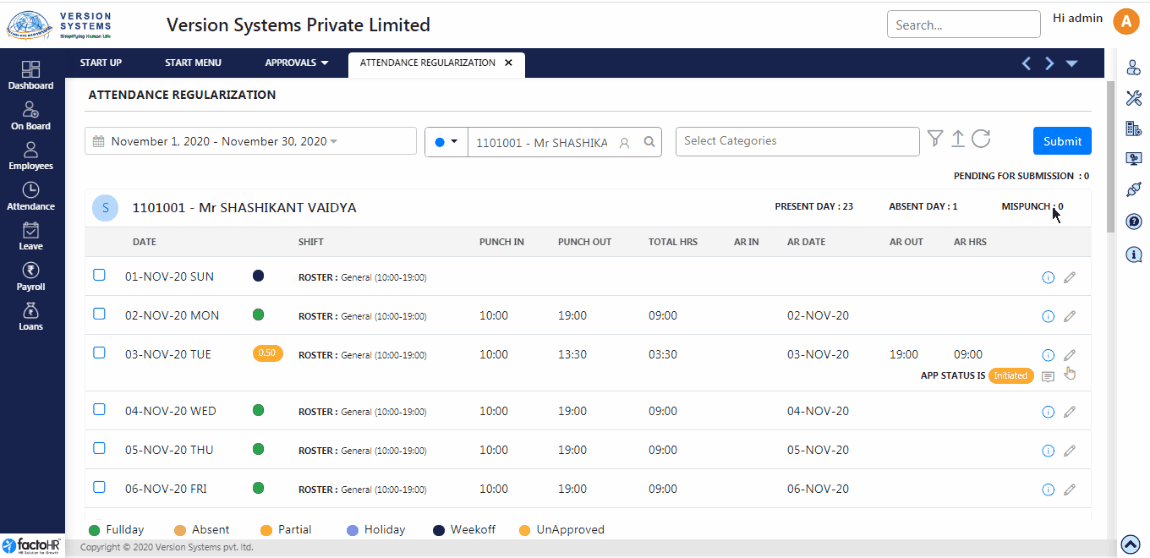
Previous Step:- Assign Work Schedule Next Step:- Submit Attendance