We have understood how to create Shift using Manage Shift module. By Default one General Shift will be applicable to all the employees in the organization without any assignment.
But if multiple Shifts are created for different branch, location or group of employees then assignment of the shift to particular category or individual employee can be done in this module.
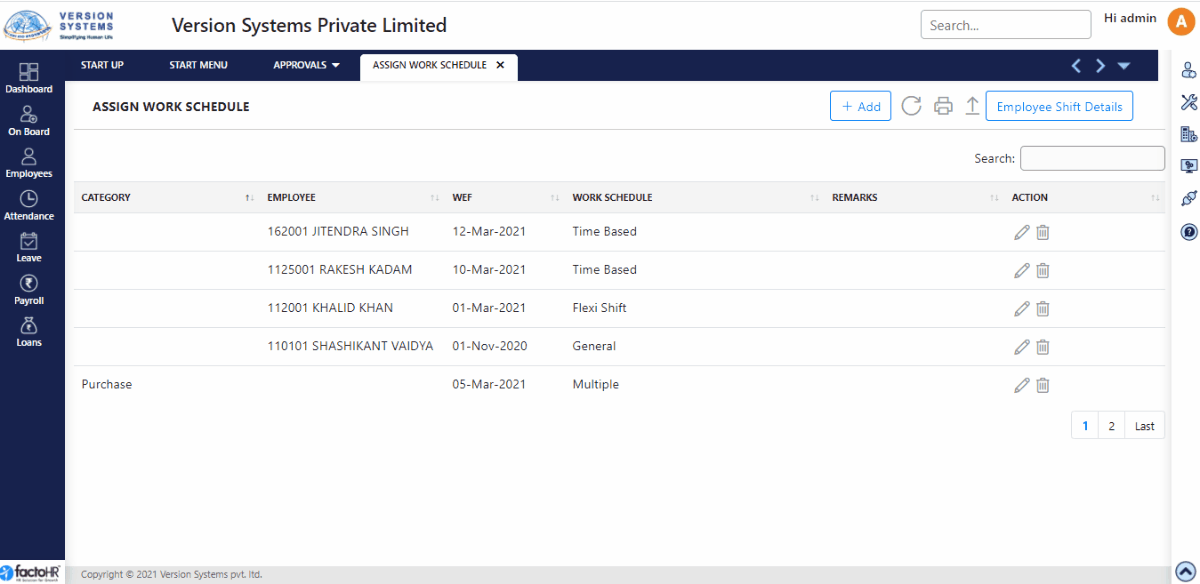
- List of policies assigned to particular category or to an employee, is displayed on the page load.
- To assign shift click on New button.
- There are two options to assign – Category wise and Employee wise.
- If you select Category wise then two drop down list will appear. First select Category Type like Branch, Department, etc. and then select its Category.
- If you assigned shift Employee wise then in Employee field select employee name.
- Select WEF (With Effective) Date. From this date Shift will be assigned and implemented to selected employees.
- In Work Schedule select the shifts created. If there is no multiple shifts then select the General Shift.
- You can add Remark for future reference. Click on Save.
- To view Assigned shift click on Search button. A pop-up window will appear listing all assigned shifts. Double click on any shift to view. If you want to make changes click on Edit button and if you want to remove it then click on Delete button.
Please refer to below example to assign workschedule.
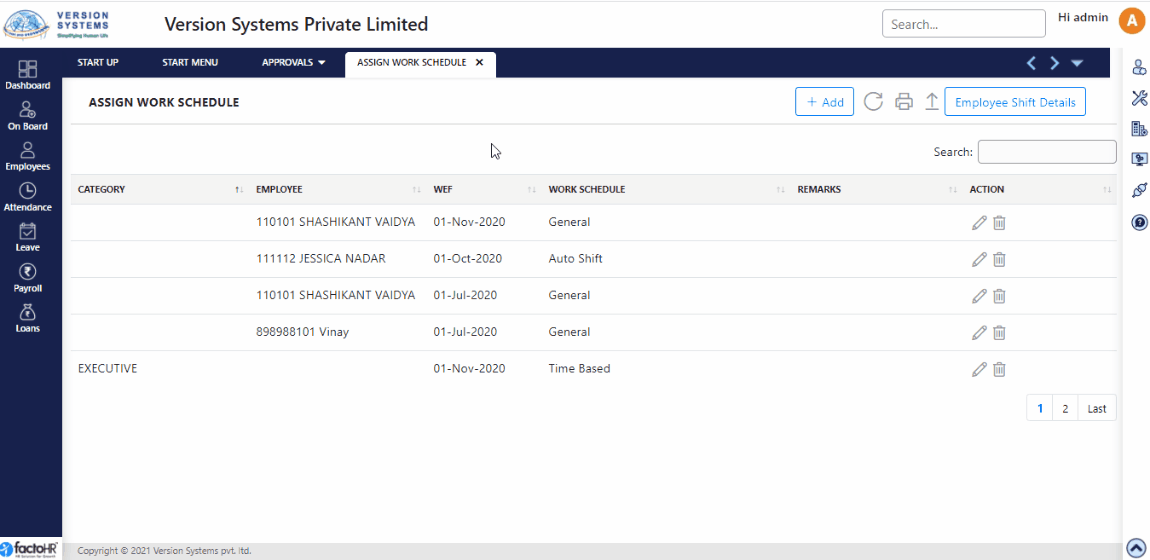
Previous Step:- Manage Shift Next Step:- Attendance Regularization