When you create Leave Year in Manage Leave Year page then those leave year needs to be assigned to single employee, group of employees or to all of them.
It is mandatory to create Leave Year and Assign it every year otherwise yearly leave will not get reflected into the system.
If you have multiple years created then set the current year as default so that leaves can applied and calculated correctly.
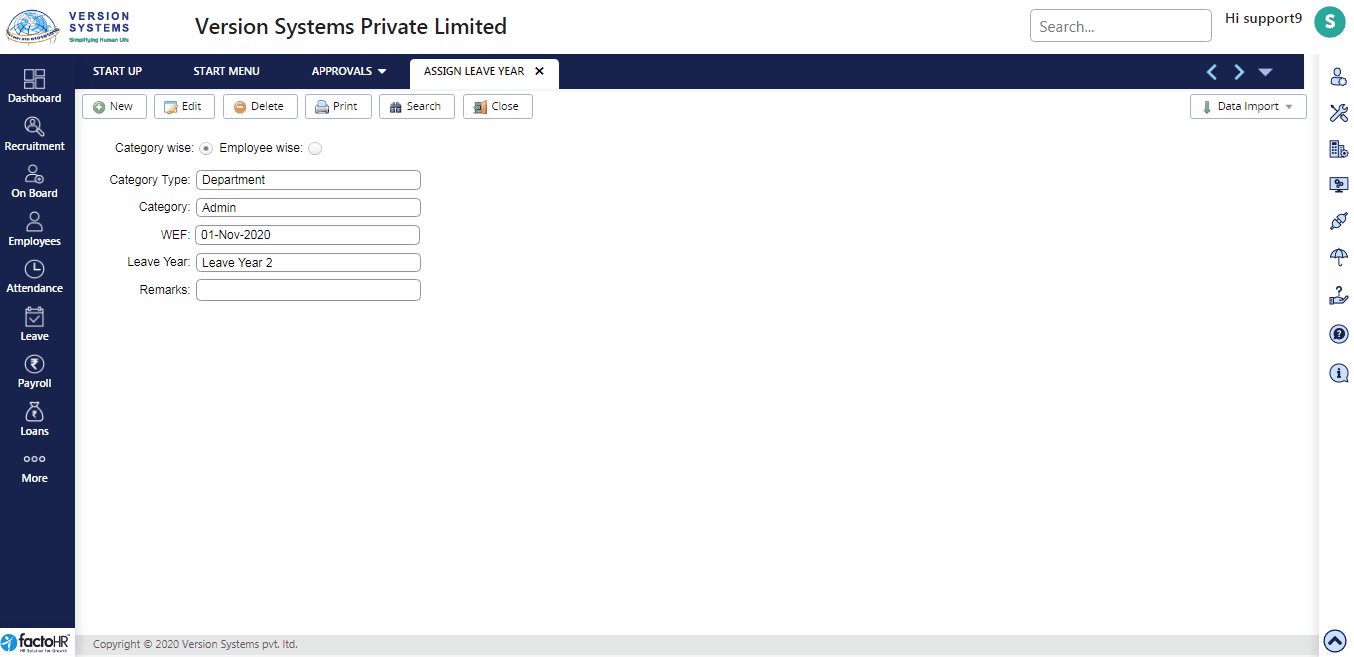
- To assign year click on New button.
- There are two options to assign – Category wise and Employee wise.
- If you select Category wise then two drop down list will appear. First select Category Type like Branch, Department, etc. and then select its Category.
- If you assigned year Employee wise then in Employee field select employee name.
- Select WEF (With Effective) Date. From this date Leave Year will be assigned and implemented to selected employees.
- In Leave Year select the Year created.
- You can add Remark for future reference. Click on Save.
- To view Assigned year click on Search button. A pop-up window will appear listing all assigned years. Double click on any year to view. If you want to make changes click on Edit button and if you want to remove it then click on Delete button.
Please refer to visual demo
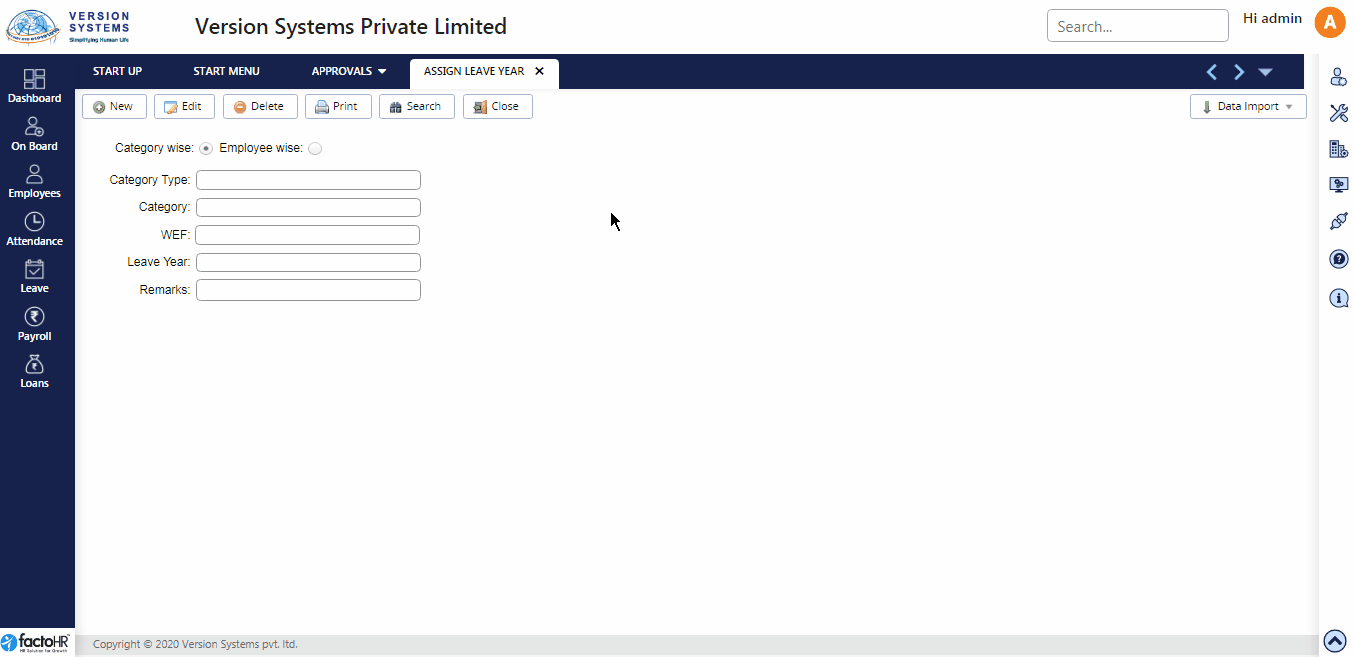
Previous Step:- Manage Leave Year Next Step:- Manage Leave Policy