We have understood how to create Attendance Policies using Manage Attendance Policy module. Policy marked as “Is Default” is applicable to all the employees in the organization without any assignment. But if multiple policies are created for different branch, location or group of employees then assignment of the policy to particular category or individual employee can be done in this module.
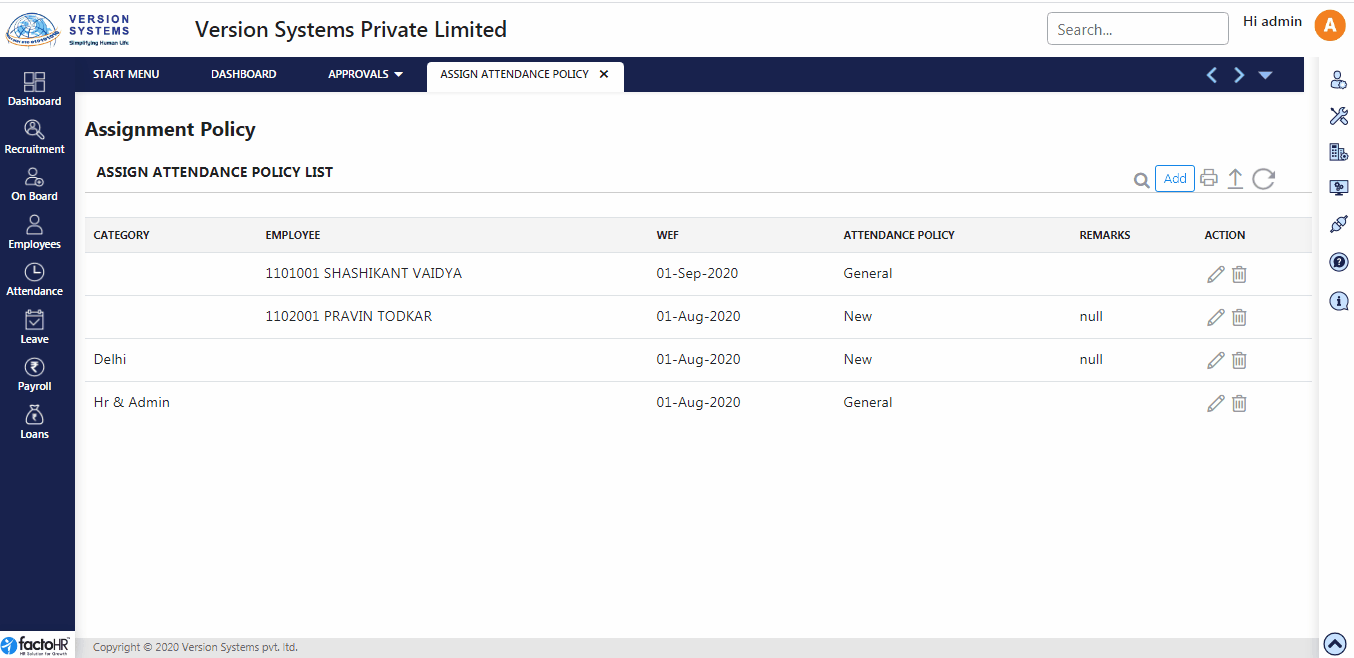
- List of policies assigned to particular category or to an employee, is displayed on the page load.
- To assign policy click on Add button so a window will pop-up.
- There are two options to assign – Category wise and Employee wise.
- If you select Category wise then two drop down list will appear. First select Category Type like Branch, Department, etc. and then select its particular item from Category.
- If you assigned policy Employee wise then in Employee field select employee name.
- Select WEF (With Effective From) Date. From this date Attendance Policy will be assigned and implemented to selected employees.
- In Attendance Policy select the name of Policy to be assigned.
- You can add Remark for future reference. Click on Save.
- Assigned policies will be displayed in table a format.
- Use Template to make assignment in bulk. Click on Upload button and download a template, fill in the required details and upload it.
- To view Assigned policy click on search button. A pop-up window will appear listing all the policy assignment. Double click on any policy to view. If you want to make changes click on Edit button and if you want to remove it then click on Delete button.
For reference we have attached a visual demo
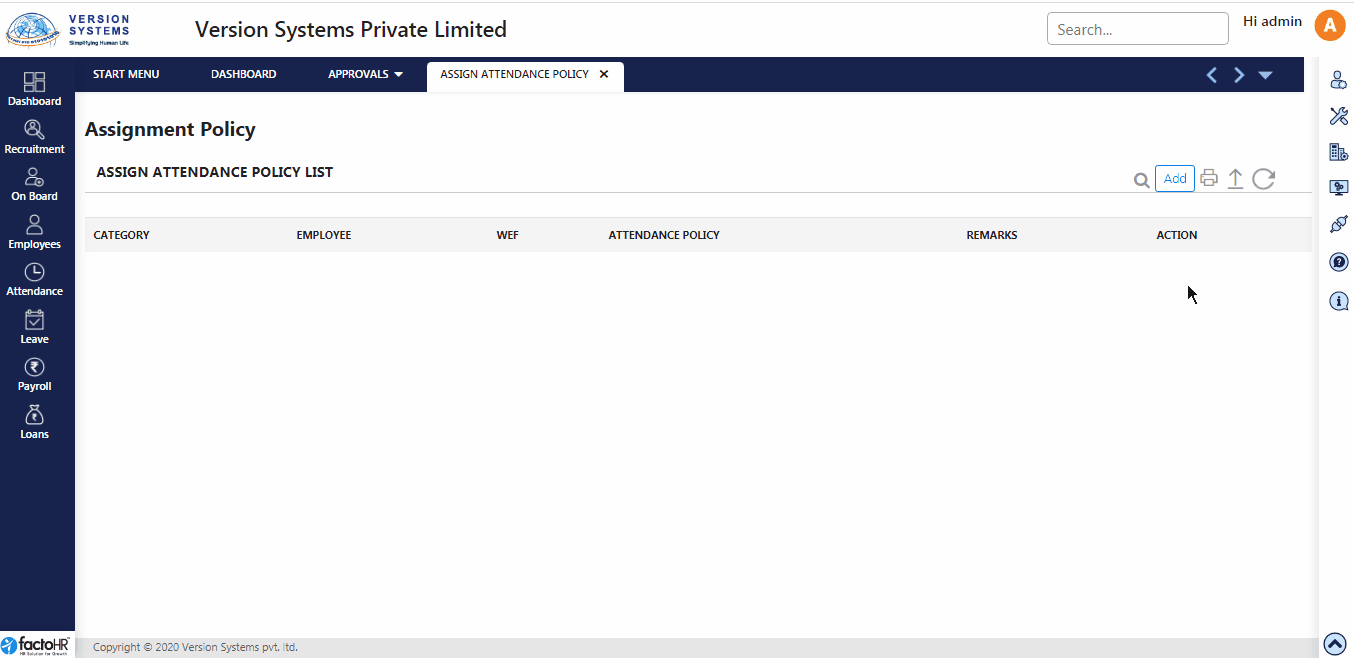
Previous Step:- Manage Attendance Policy Next Step:- Manage Shift