- It is used to add Asset Type
- Asset Type can be opened from Asset Master or Asset Assignment
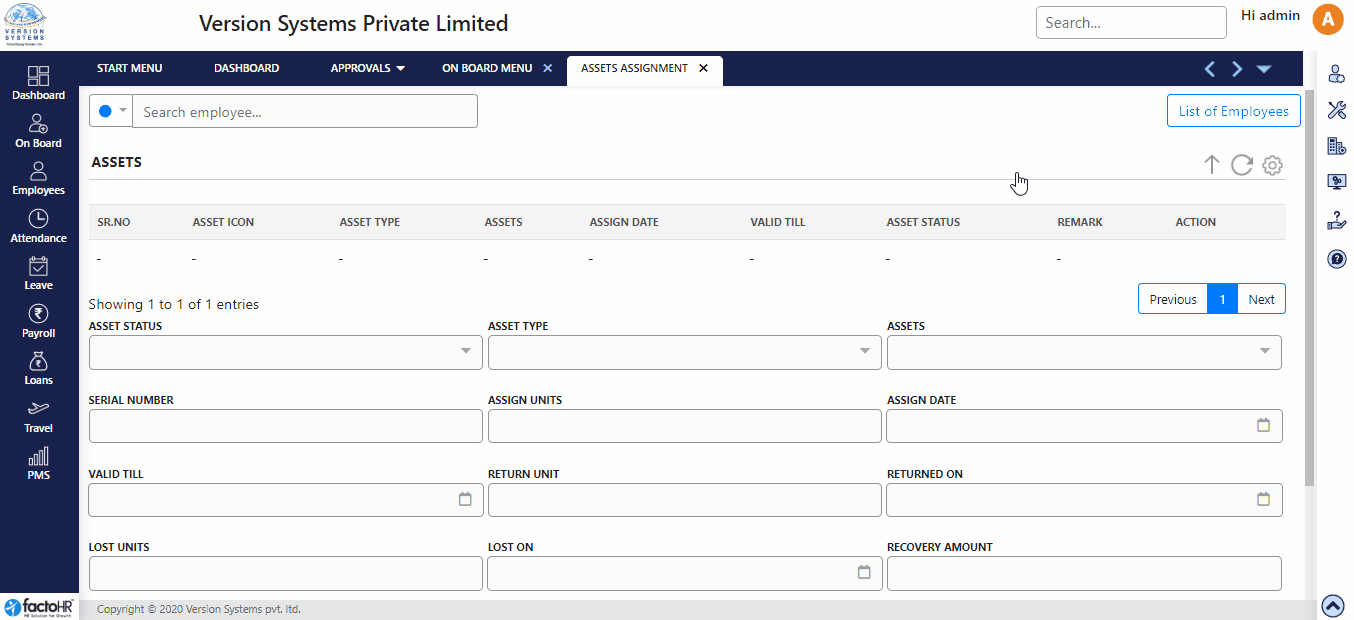
Step for Asset Type:
1. Open Asset Type screen from Asset Master or Asset Assignment.
2. It will display existing Asset Type. If Asset Type added in past.
3. Now you can add new asset type, modify existing asset type and delete existing asset type.
- Add New Asset Type
- Add Details In above form (form look like above image)
- Click on save button to save asset type.
- Modify Existing Asset Type.
- Click on edit icon of that record that you want to modify.
- Now modify details as you want.
- Click save button to modify details.
- Delete Asset
- Click on delete icon of that record that you want to delete.
List of fields available in Asset Type
1) Name
2) Asset Icon
Previous Step:- Asset Details Next Step:- Asset Assignment