From here, Leaves can be applied for employees. Leave can be applied from admin login as well as by individual employees or their manager through their ESS login. Leaves are approved by Approval Manager.
- From Menu bar click on Leave. In Transaction tab you can find Apply Leave option.
- Once you click on Apply Leave it will display like below attached screen from where you can process leave application.
Please reference to visual demo
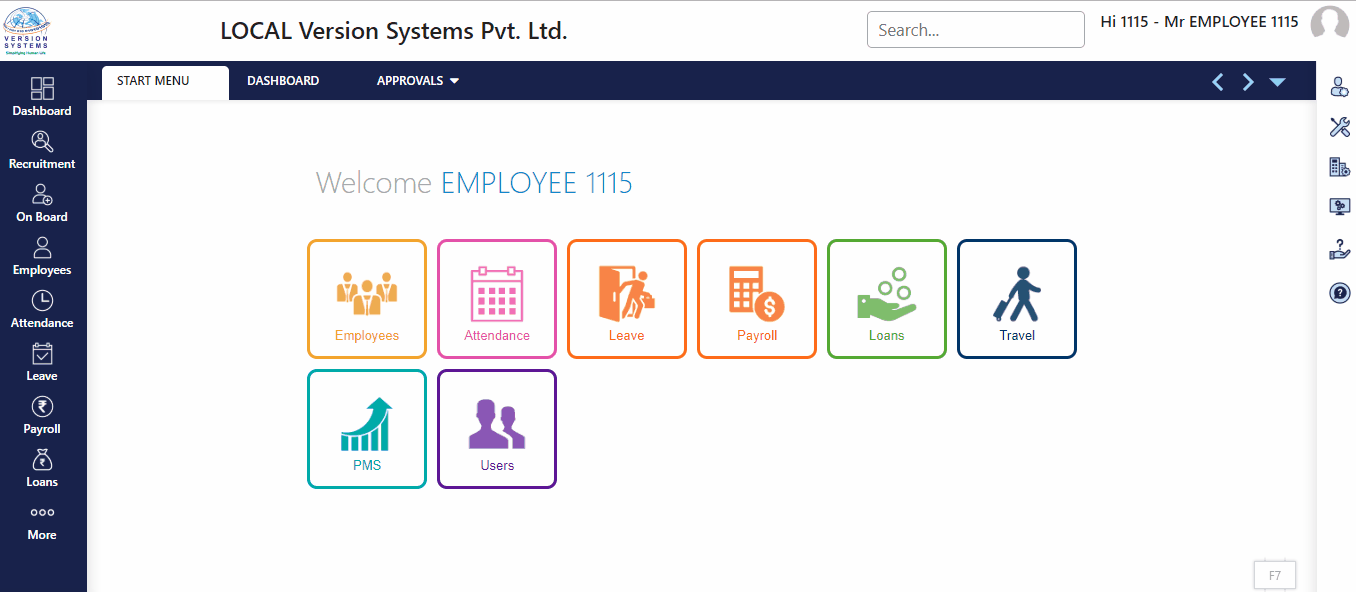
- Search Employee from search box provided on top left hand side of the screen. In ESS login employee name will be already displayed in the box.
- Three buttons are provided. First is search option, here you can search all the existing leave applications and their status.
- Second button is to refresh page. From third button you can upload file in case of bulk leave application.
- Date of Application will be set automatically to current date.
- In Leave Type a drop down list box is given. Here all those leaves will be reflected which you have create in Manage Leave Policy like Casual Leave, Privilege Leave, Leave without pay, and others.
- If employee is eligible to avail leaves than those leaves will be listed here when that employee’s name will be selected.
- Under Available Balance leave amount will show for any particular leave type selected. It is a leave balance of employees.
- Select Leave duration by selecting From and Till Date.
- In Leave value select value like Full Day, Half Day, etc.
- Based on your Leave Date and Leave value selection Total leave taken will be displayed in Total Leave Days.
- Enter the reason for leave in Remarks.
- You can upload documents in Attachment like medical report.
- In Notification select a name of a person, like any colleague, manager or HR whom you want to send notification additionally apart from regular workflow.
- In Other Team Members on Leave section, system will also show other colleagues on leave during the selected period.
- Click on Submit button to complete the application. On the right hand side a Calendar is shown for the selected employee with current month and current date is shown with yellow background. Months can be changed from the arrows given above the calendar.
For reference we have attached a visual demo
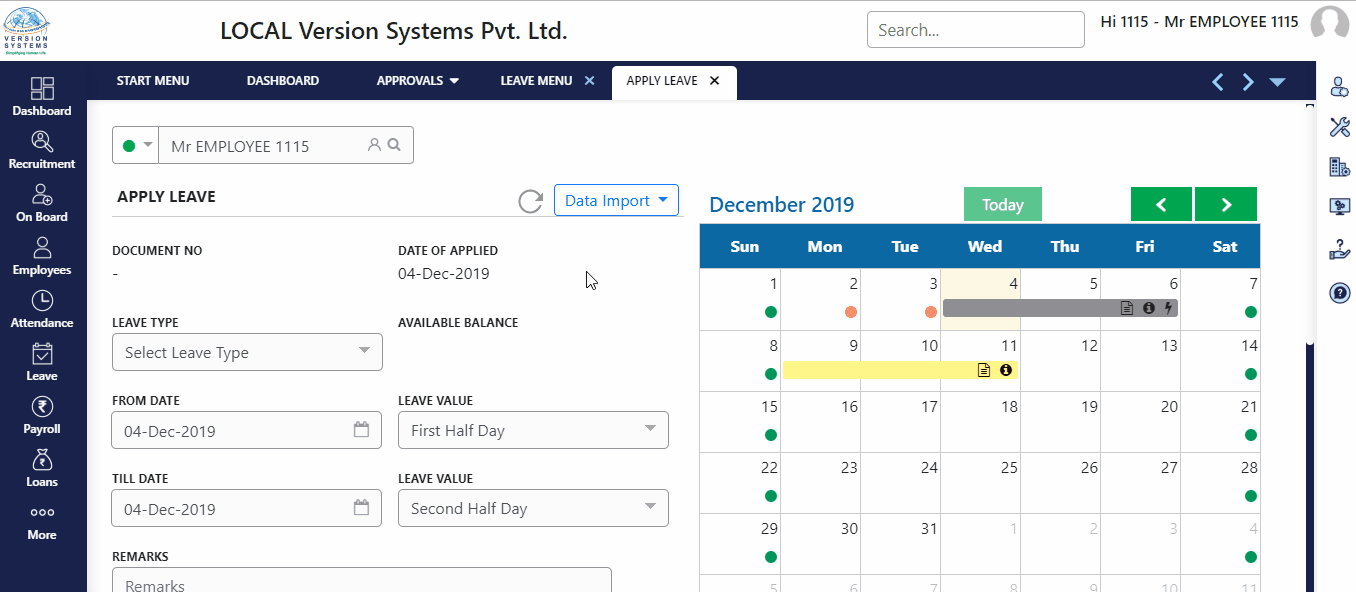
- There is list of color code given below calendar for day status. For E.g., week-offs are displayed black dot, absent with red dot. If leave is applied then light yellow horizontal line is displayed on the dates, grey line for approved leaves. For unapproved leaves, manager can take actions from light yellow strip in calendar.
- Below submit button Leave History can viewed for the selected employee for the specific period. By default past 3 months data will be displayed. If you go to previous months from calendar, history will get refreshed.
Kindly review attached video help for better understanding.
Previous Step:- Assign Leave Policy Next Step:- Payroll