To automatically generate employee code and avoid repeated manual entry, proceed with the following steps:
- Go to Organizations > Employee > Other > under the setup section, select Employee Code Template, or simply search for ‘Employee Code Template’ in the search bar of the home screen.
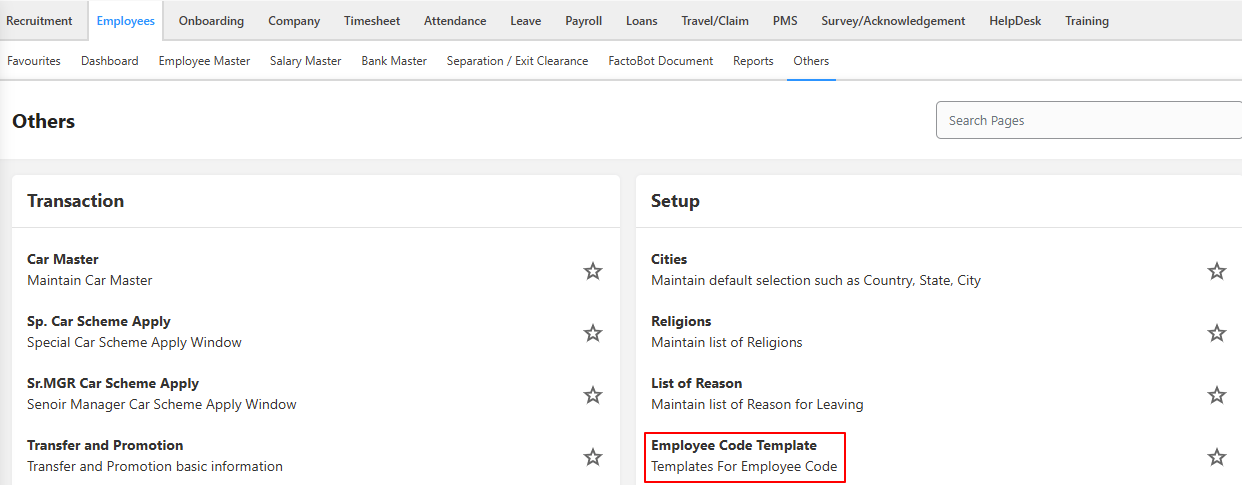
- The Employee Code template contains the following fields:
- Name
- Description
- Serial No
- Format
- IsActive
- IsManual
- IsDefault
- In the Name field, you can enter a label such as Permanent, Temporary, or Contract, depending on your organization’s requirements. The default setting is manual.
- The Description field allows you to add details corresponding to the names entered in the Name field—for example, a numeric sequence for temporary employees.
- In the Serial No. Field, enter the starting number from which the employee code should begin (for example, set it to 1).
- In the Format field, define the employee code format—for example, use ‘P0001’ or ‘P001’ for permanent employees.
- Select the ‘IsActive’ checkbox to enable the field.
- The ‘Is Manual’ field indicates whether the field operates manually.
- Select the ‘Is Default’ checkbox for the type you wish to set as the default.
- Once you’ve entered all the details, click “Save” to create the employee code type.
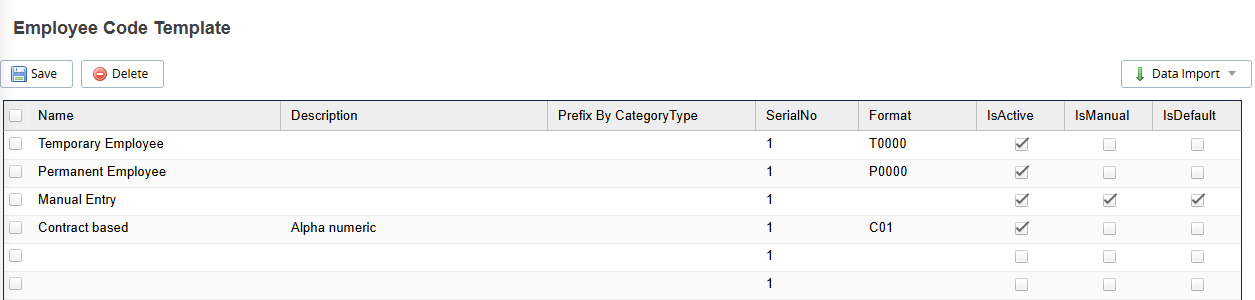
- Go to Organizations > Employee > Other > under the setup section, select Field settings, or simply search for ‘Field settings’ in the search bar of the home screen.

- Click the Search button, locate ‘Employee Code Series’ in the displayed grid, and double-click on it to open.
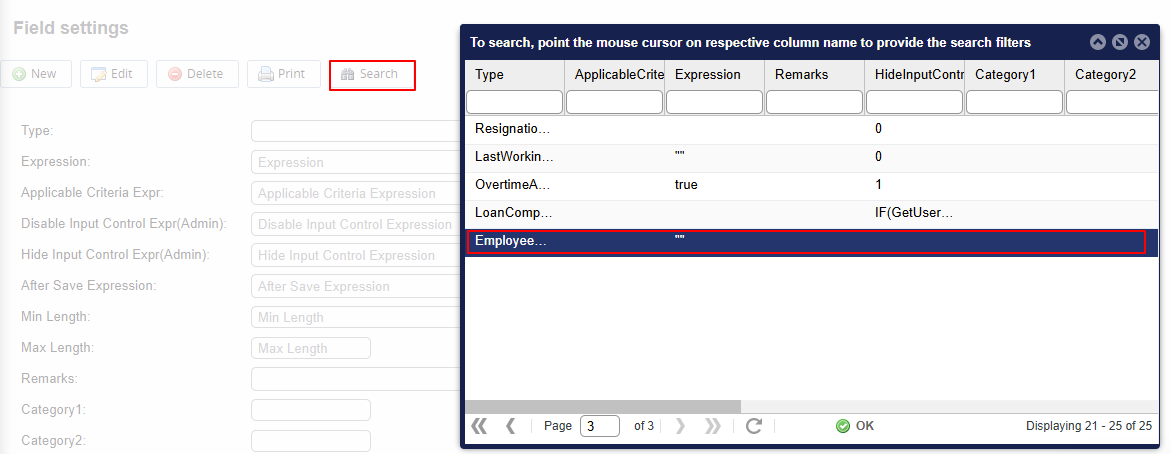
- Click ‘Edit’, then check the ‘Show in the wizard’ box to enable a drop-down list for the employee code field when adding a new employee.

Note: In addition to the standard code types, our support team can customize code types to meet your specific business needs.