We have developed New UI where we aimed to provide effortless and easy to use experience for users.
The first page you will find after login is the Start Menu page. Here is the screen shot of the same.
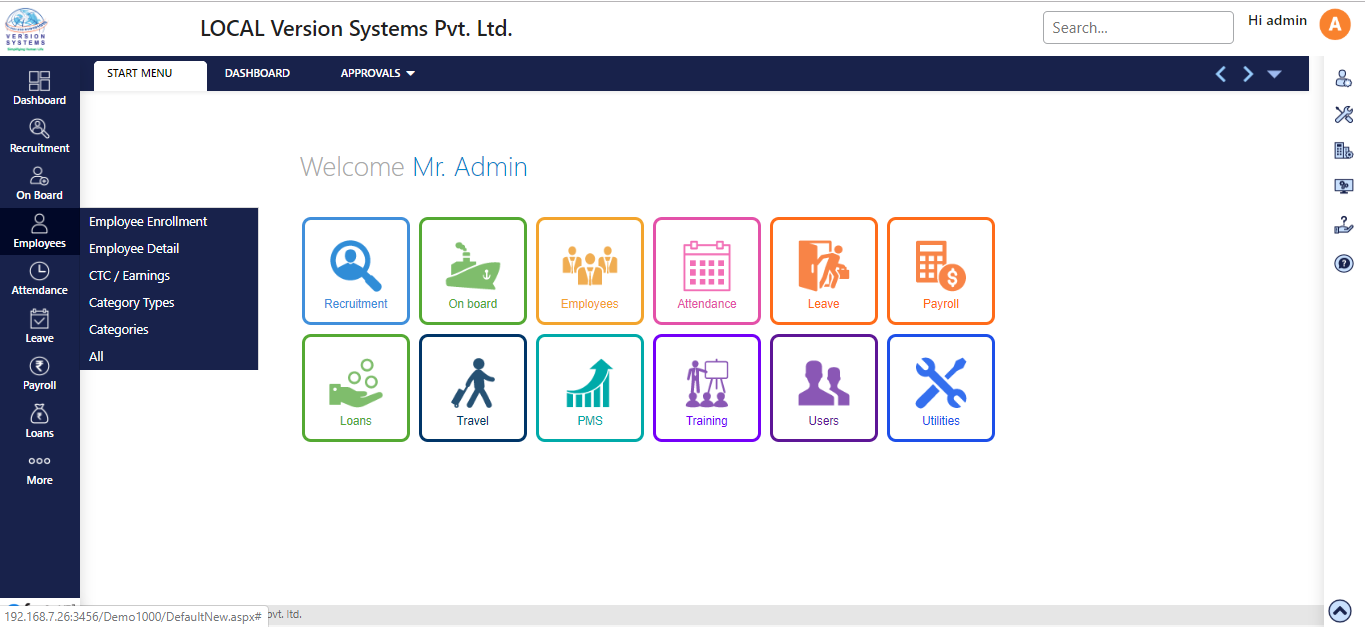
- The company logo is placed on the top left side of the screen, before Company’s name.
- For quick access to any screen use the Search box.
- Main Menu bar has been placed on the left side of main screen with module name and it’s Icons.
- If you move your mouse cursor on any module you will be able to see screens which you have marked as favorite from that modules along with All option.
- You can mark 10 to 15 screens as favorite from each module as per your choice and requirements.
- By clicking on that module’s Icon or clicking on All will open that module’s screens which will be divided into 3 sections like Transaction, Reports & Setup.
- Screen can be marked as favorite by clicking on Star Icon which is placed on right side of each module. Once you click on star icon kindly reload/refresh the screen to see the effect.
- From Start Menu you will be able to access all favorite screens of particular module.
- On the right side in the tool bar, below user name, there are more settings option available like user management, utilities, company setting, system setup etc.
- On the top Menu Bar screen name will be displayed which you will access.
- All the modules listed in right and left toolbar are also displayed in the middle of the screen as well.
- With the Start Menu two other screen will remain open, Dashboard and Approvals.
- Dashboard will show different charts like monthly salary chart, department wise employees and other.
- Approving manager can sanctioned leave, attendance, travel, etc. From Approvals screen.
- In the bottom right hand corner there is a arrow button to scroll directly up.
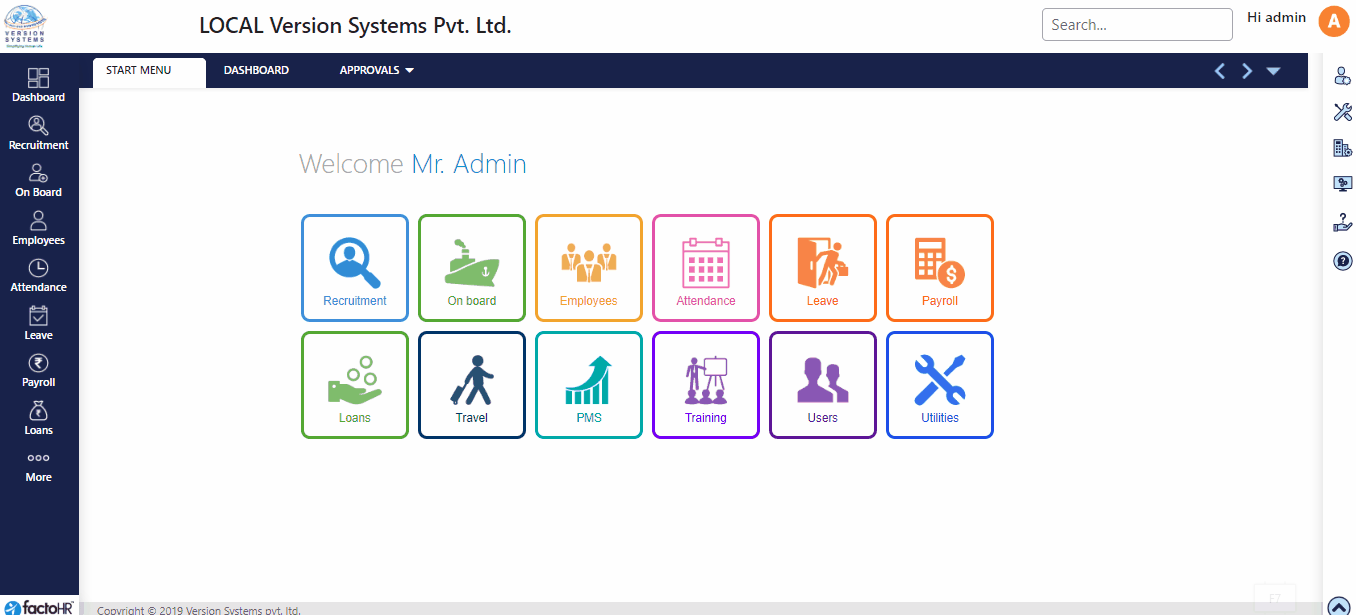
You can manage multiple companies in FactoHR software and manage their database accordingly.
- To switch between companies, User Info > Change User > Select Company from drop down.
- In drop down you will be able to find companies whichever are created.
- This, change user right, will be assigned to Admin users only, it won’t be applicable for ESS (Employee) users.
Kindly refer presented visual demo for better understanding.
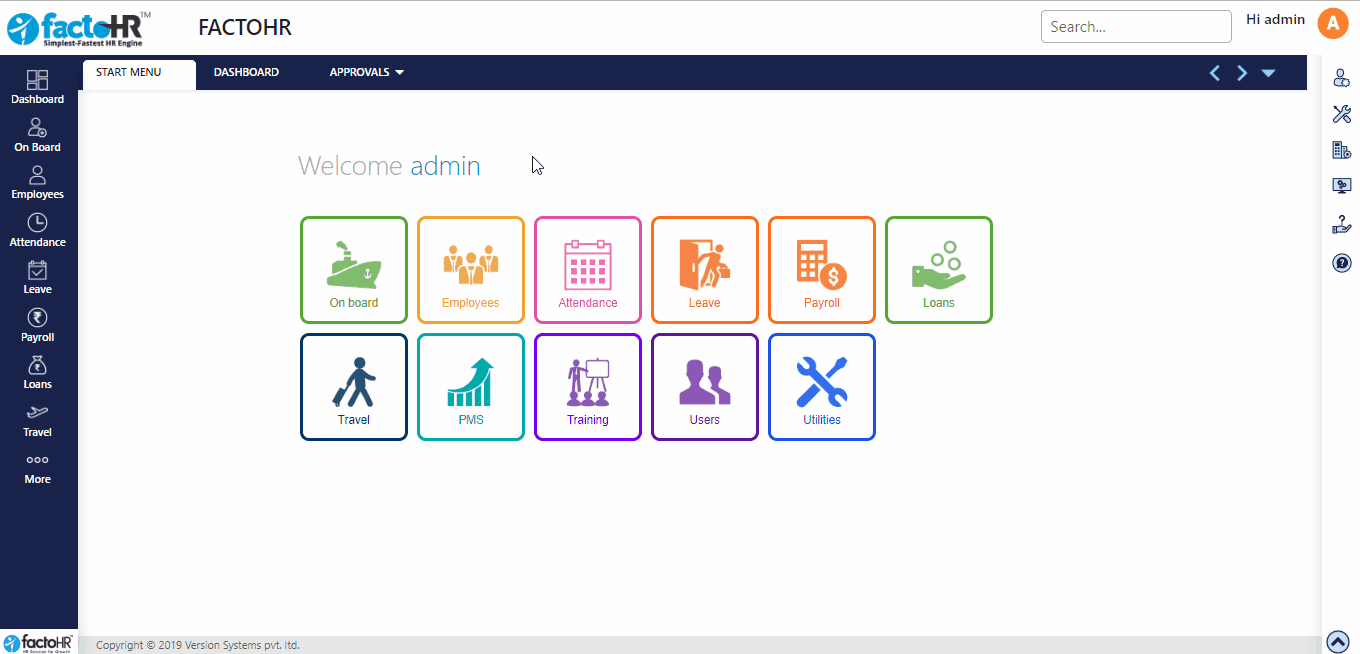
Previous Step:- Forgot Password Next Step:- Configuration Wizard