If an user forget his password in that case he can reset password via following process.
- First you need to click on Trouble Logging In.
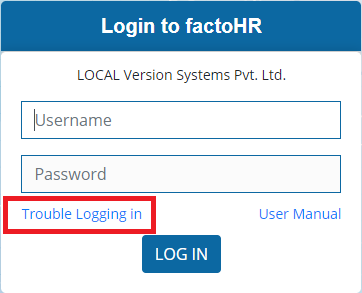
- It will redirect you to following screen where you need enter your username and characters of captcha/image shown below and click on submit
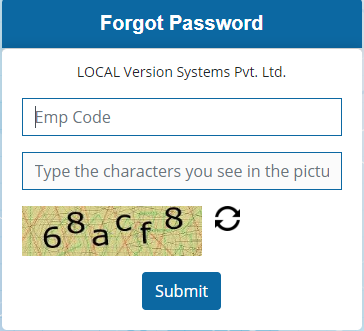
- A dialog box will appear that OTP has been shared either on Mail OR Mobile Number OR Both whichever is configured as per company’s policy. In given example, it’s configured to share OTP on E-mail thus it is showing it accordingly.
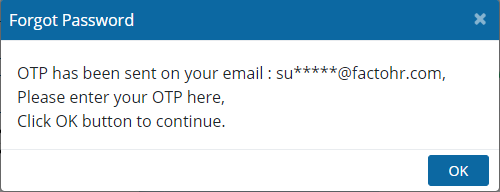
- Click on OK and it will ask you to login, enter username and OTP as password.
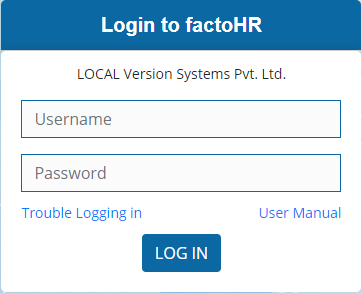
- Once you do it, will ask you to set your new password.
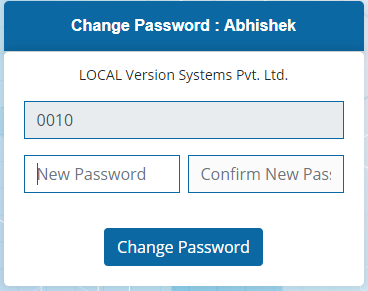
- Once you set password then it’s ready to use 🙂
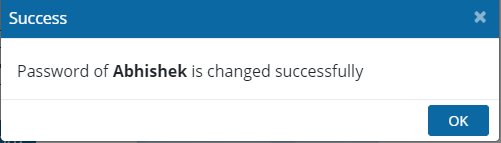
- Just in case if your Mail ID or Mobile Number or PAN number is not saved in the system then you can’t reset your password by yourself. You have to contact your HR ( Admin User ) for the same and via that process your first time password will be Mail ID or Mobile Number or PAN number as per company’s policy.
Here again we have presented a visual demo for you.
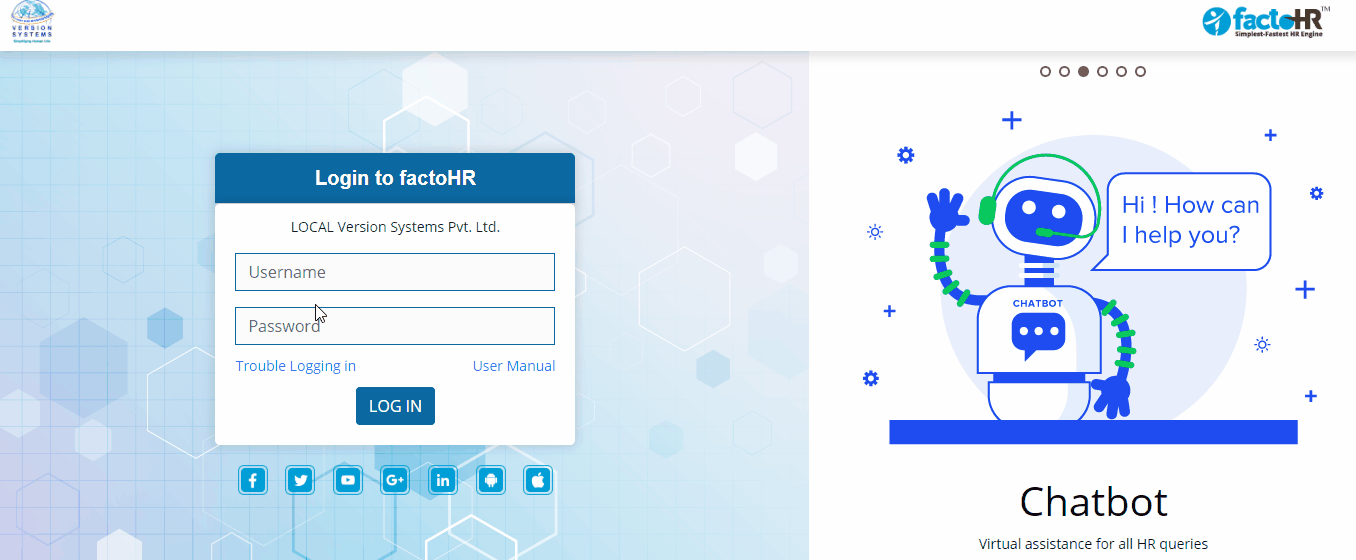
Previous Step:- First Time Login Next Step:- Home Page