The wizard will start automatically when new sign-up is done, to guide user to configure important modules. The same wizard will pop-up whenever user logs-in, if the configuration is pending. Here access to five modules is provided.
In each step a Button is provided to choose from Basic or Advanced settings. The Basic configuration provides access to minimal information / configuration which is required to just start exploring the system. Later on, as and when needed remaining information can be captured through other menus. However, to fully configure the system from the wizard itself, please opt for Advanced option.
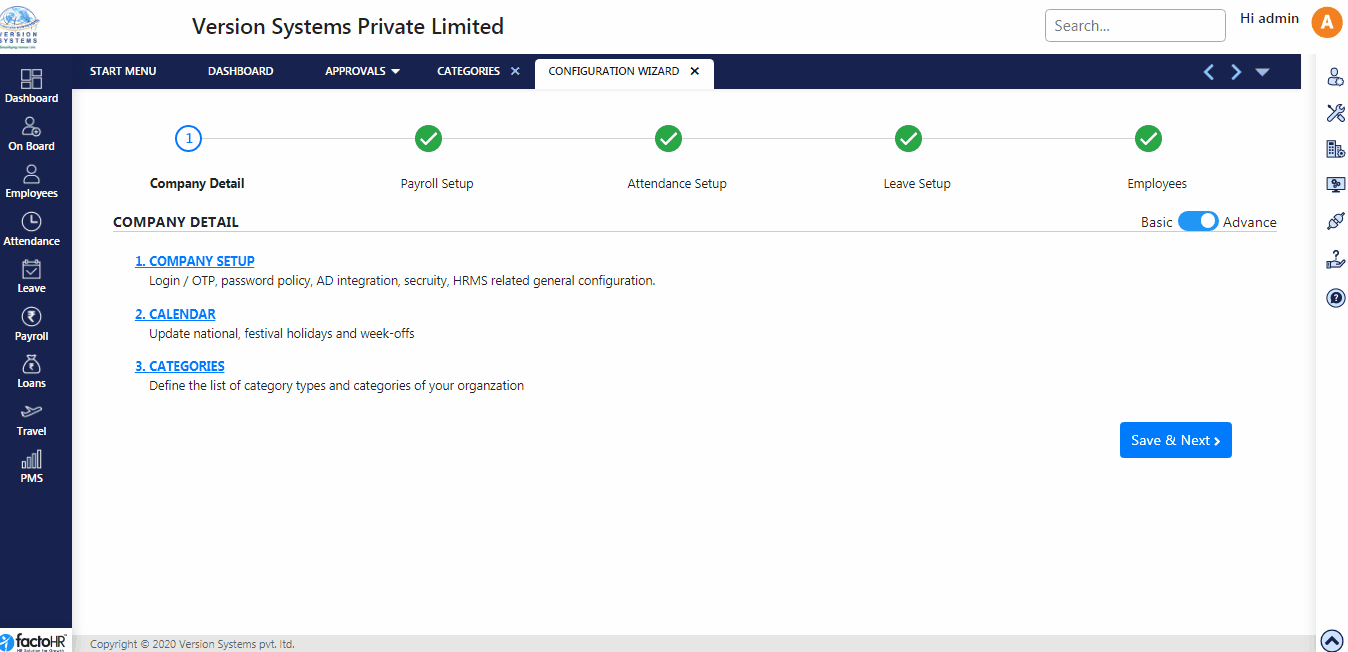
1.Company Detail
- Basic option captures minimal details like Company Name, Email and Physical address of the company.
- Advanced option has links to three screens listed below
- First is Company Setup which will allow you add details about the Company like its Name, Logo, Address, Company’s Statutory and Bank information, etc.
- Second screen is of Calendar which will allow you to add National or Festival Holidays; week offs as per your company’s policy. You may create multiple calendars for different branches / locations if required.
- To assign Branch, Designation, Department, etc. for employees into the system, first you have to create these Categories. For e.g. In HR Department (Category Type) – HR Executive profile is placed (Categories).
- Click on Save & Next button once completed. When you visit this Wizard step again in future, the system will automatically select Basic or Advanced option based on your past selection.
2.Payroll
- In Basic settings you will be able to configure Salary Earning components. Majority of the generally used earning components are pre-created for you. Click on Add button to add new component if required, enter the name and click on save. These components will be calculated on prorata based on attendance.
- All the statutory deduction components are pre-configured in the system.
- In order to have more controls on the calculation of Earning and Deduction components, please click on Advance option.
- Payroll Configuration Wizard will allow you to configure CTC, Earning and Statutory / Non-Statutory Deduction Components.
- Financial Year is required to process salary; it can be created from here.
- From Payroll Period you can create monthly or weekly Payroll cycle under the created Financial Years.
- From Loan Type user can create various types of Refundable Loans along with their perquisites configuration.
3.Attendance Setup
- Basic Option allows you to create Shifts with Time in – Time out, Break and Grace Time details. You can also specify duration of presence required to mark full day or half day attendance.
- One shift is already created for you by the system. You can edit it or create a new shift from Add New. It is mandatory to set one shift as default.
- However, to configure and assign multiple Attendance polices and multiple shifts with shift rotation pattern, you need to access Advanced settings.
- Manage Attendance Policy helps you to define various attendance related rules like Late coming /Early Going Deductions, half Day/Full Day working hours, Overtime rules etc.
- Assign Attendance Policy allows you to assign Policy to group of employees (using categories) or individual employees.
- Shift Management will allow you to create different shifts as per your company’s policy and also to define various shift rotation patterns.
- Use Assign Work Schedule screen to assign different Work Schedule to employees.
4.Leave Setup
- In Basic settings of Leave Setup, you can create various Leave Types, assign yearly leave balance manually and control whether to show in ESS Portal and Mobile App for employee to apply online. You can also hide / show the leave balance in Payslip.
- Few generally used Leave types are already created in the system, you can edit it or create new one from Add New button.
- Advance setting provides more control on policy and configuration of Leaves.
- With Leave Year you can create different Leave Years like as per financial year or calendar year.
- Assign Leave Year to employees or categories of employees from this option
- All type of Leave Policies can be configure from Manage Leave Policy as per your company’s need. You can define rules of Eligibility, Accrual, Encashment, Carry forward etc.
- Leave policy can be assigned from Assign Leave Policy to specific or different categories of employees.
5.Employees
- Basic Option allows you to import employees with minimum required details to run the system.
- Download template, fill in relevant details and upload it.
- Advance setting gives you option to create employees’ with all the details and also provides link to add salary for employees
- The Employee Master link will take you to the Employee Master screen where all the details of the employees can be captured.
- Salary Master is used to add or revise salary of employees.

Previous Step:- Home Page Next Step:- Company Information