Let’s proceed for next screen List of candidates
- Here is the route to access that screen Recruitment Menu (All ) > Transaction > List of candidates
- Over there you will find list of candidates against their respective job openings. Also you can expand or shrink list of openings as per your need.
- You can filter those job openings on the basis of Company, Job opening status, stage etc. Additionally you can add more filters like skills, qualification, experience, gender & join in days as per your need.
- In addition to that there are few search tabs like Applications Number, First Name, Last Name, Stage, Category, Status in which you can use free text to find any particular entry.
- Also there are buttons like Edit, Download CV & Send email.
- Clicking on edit will open new tab named as Candidate Detail, you can find candidate’s details & edit it as well. Can update Current Stage, add reference person, download or upload resume.
- You will also find 4 tabs named as Interviews, To-Dos, Candidate Messages & Internal Notes. Brief for all 4 tabs are following.
- Interviews – You can set or we can say schedule the stages of interviews like Screenings, Telephonic Interview, Face to face, Document Checking, Aptitude Test etc. whichever you have assigned at the time of creating respective openings from Assign Stages screen. Status and Feedback can be captured against all these stages.
- To-Dos – You can add things which needs to get done during recruitment process.
- Candidate Messages – You can save a draft which you want to send to respective candidate. Email will be sent to candidate on Save button click.
- Internal Notes – You can add internal notes which is relevant to that candidate interview.
- Via Download CV button you can download candidate’s CV.
- With Send Email button – You can send message / mail to candidate and attach files too.
For better understanding kindly review below displayed visual representation.
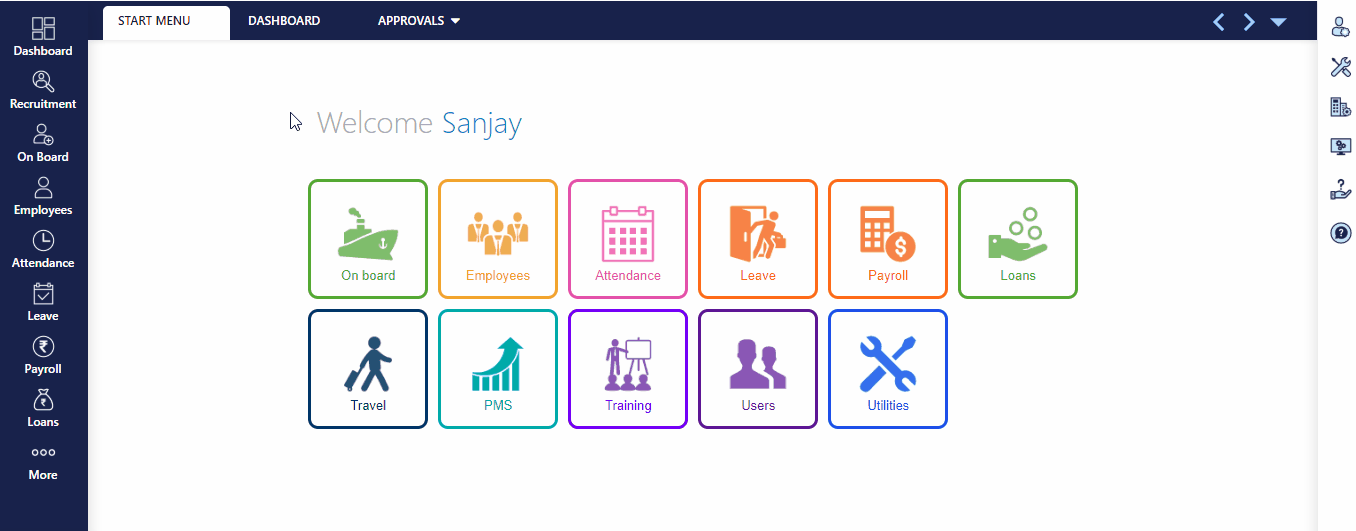
Previous Step:- List of Openings Next Step:- On Board