Employee identity page is use to add employees’ Identity proof (documents) like Aadhaar card, License, Passport, etc. From ESS login employees can add these details by themselves.
This screen will help you to keep track of employees’ documents. Any documents submitted by an employee can be stored here.
Access Employee Identity section from Employee Master, select employee profile and scroll down to second half of a page, from index click on Employee Identity option.
Please refer to image for your reference.
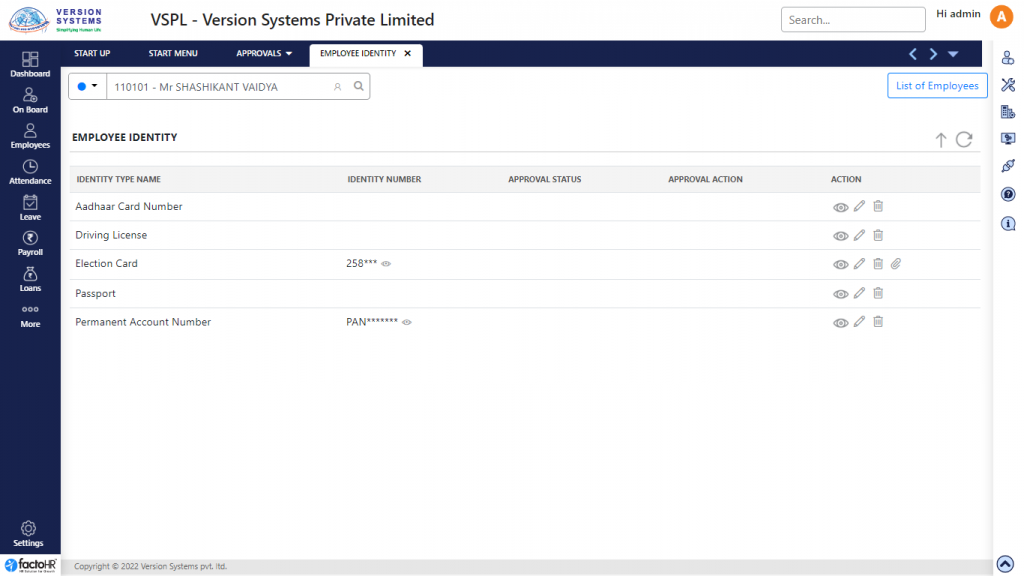
- A table will be displayed with the list of Document Type.
- Document name are listed in Document Type column.
- Under Action column three icon are given to View, Edit and Delete document.
- If you have to enter details for any particular document, click on Pencil Icon to edit.
- A pop-up window will appear. Enter document details like ID Proof Number, Name, etc.
- Attachment button is provided to upload document.
- If they want to upload then click on Browse button, upload document and click on Save and Submit for Approval, so the document for particular employee will get saved or reviewed for approval.
- To view document details click on View button and to remove it click on Delete button.
- Use template to add data in bulk. Download template, enter document details employee code wise and upload it.
- Use bulk upload to upload documents for multiple employees.
- From Upload button click on Download Structure, a zip folder will be downloaded with 5 folders for each document type name like Passport, Election Card, etc.
- To upload document, save document name by employee code, so that document will save under that particular employee code. Then add document into relevant folder and upload it from Upload Document.
Previous Step:- Family Details Next Step:- Resignation