HR / Admin will receive email for Approvals or it can be approved from activities screen. Once HR / admin approves, it will considered permanent.
Access Family Details section from Employee Master, open employee profile and scroll down to second half of a page. From index click on Family Details under Personal Details option.
This is how employees can add Family Details in the system from their ESS Login
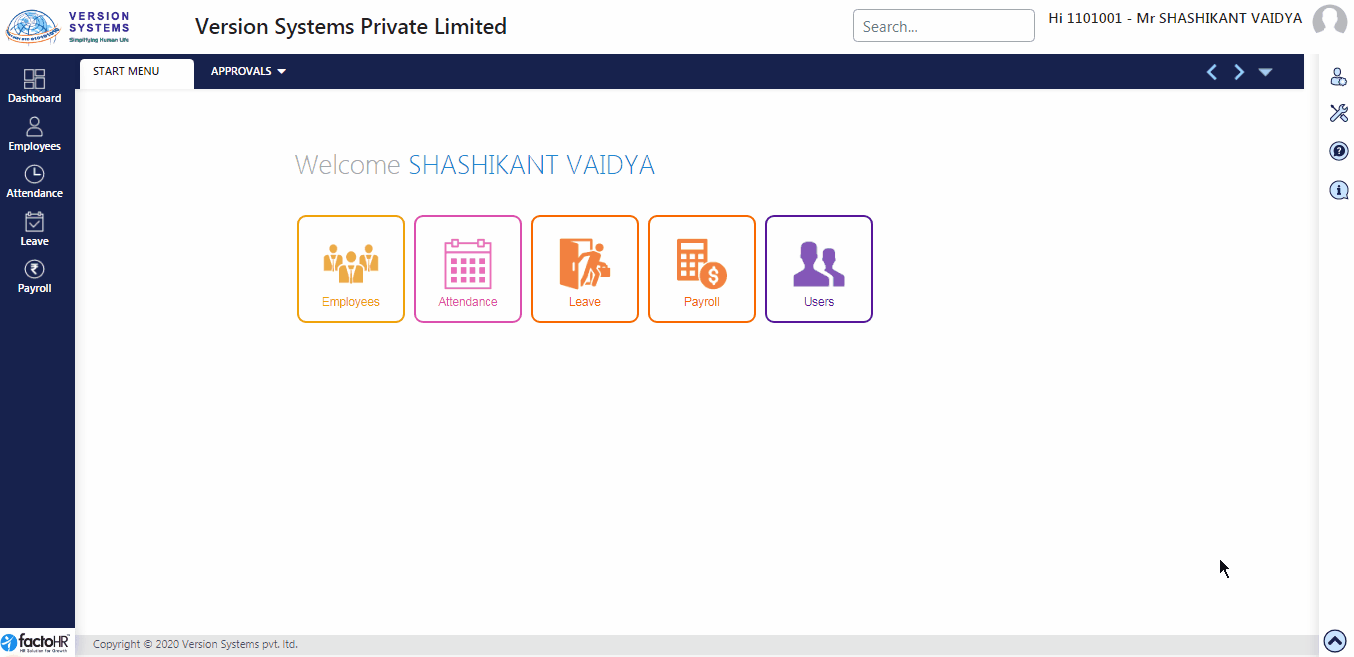
- Click on Add button, under List of Employees button, to add information.
- A pop-up window will appear enter name, title, gender of the person. Select type of relation from drop down list.
- Enter other details like date of birth, blood group, marriage date.
- Then enter employment, profession, nationality, etc., of this particular person.
- If this person has dependent then click on checkbox and click on Add button. So that you can enter dependent details and later, whenever required employee can claim medical benefit against their dependent only.
- After adding data previous screen will appear, your data will be displayed in table format and it will ask to Save or Cancel. To add information into the system click on Save.
- There are two buttons under Action column to View and Edit record. After filling up all details click on submit for Approval.
- Once reporting manager approves the information will get saved in the system and can be viewed by employee.
Please refer to video to know how Admin can give Approval from system
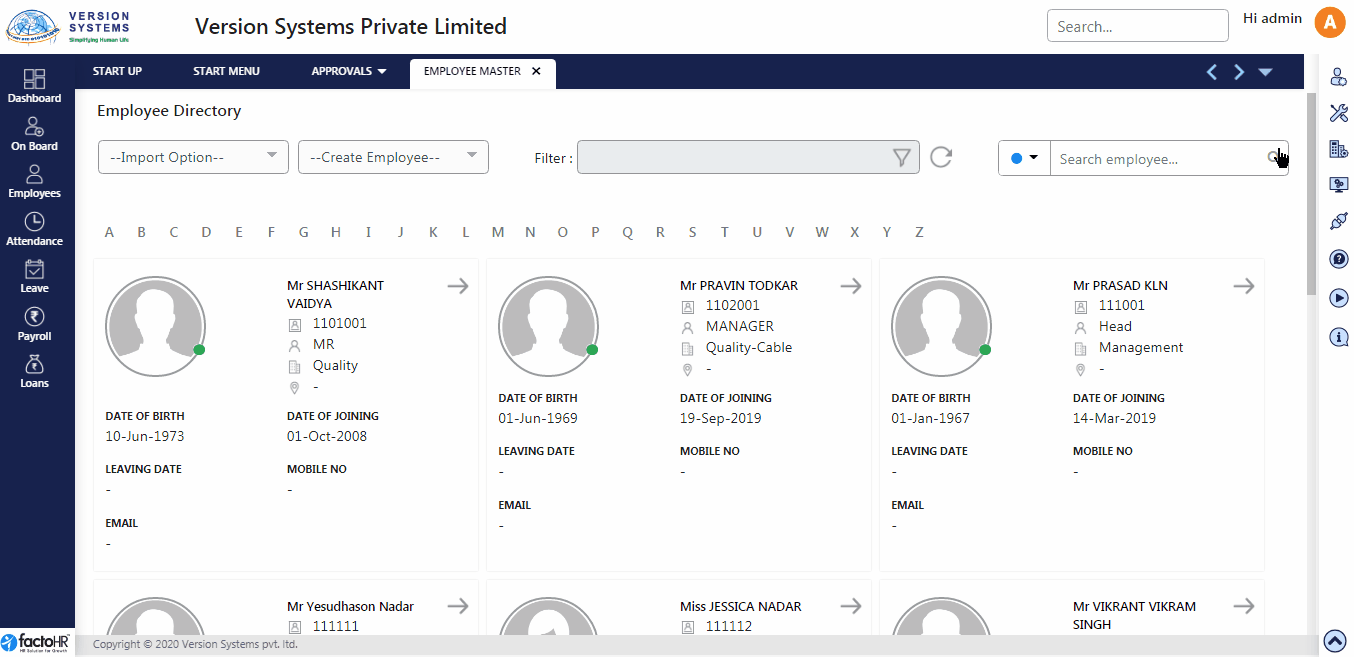
This type Approval notification Admin / HR will receive in email
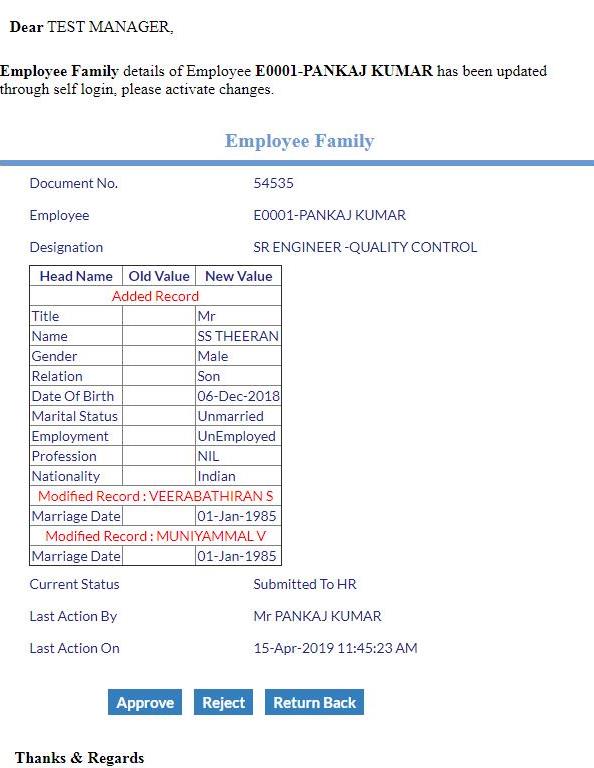
Previous Step:- PF & ESIC details Next Step:- Employee Identity