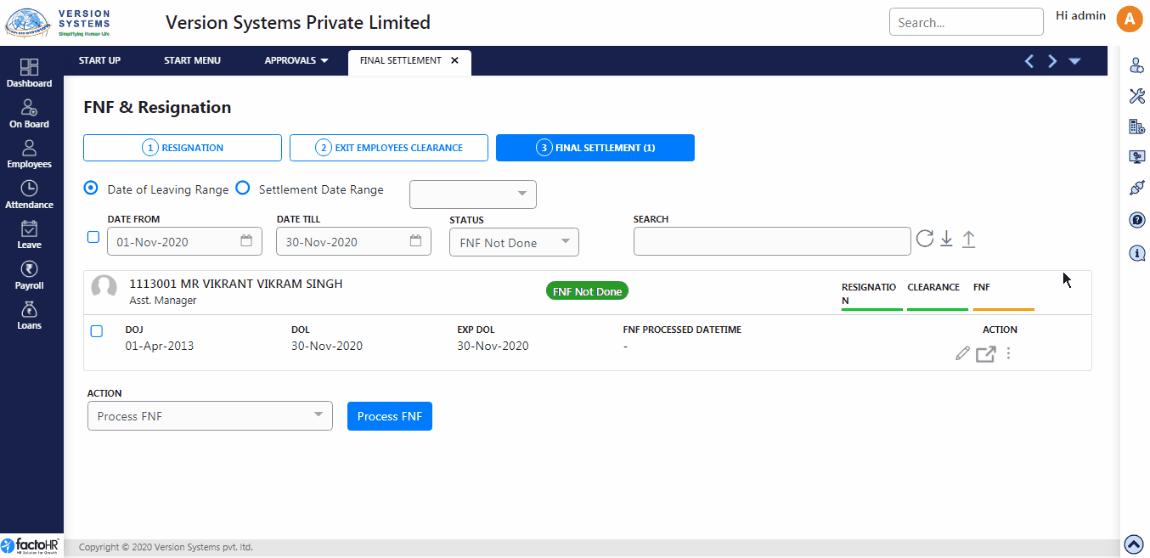HR / Manager can submit Resignation on behalf of employees, process Exit Clearance and FNF from this screen.
Post Approval of employees’ Resignation and completion of Exit Clearance and Payroll users can initiate the Final Settlement. In FnF process employee gets paid for the last working month, retirement benefits, loan recoveries and any additional earning or deductions pending are processed.
On this screen three Stages are given – Resignation, Exit Employee Clearance and Final Settlement.
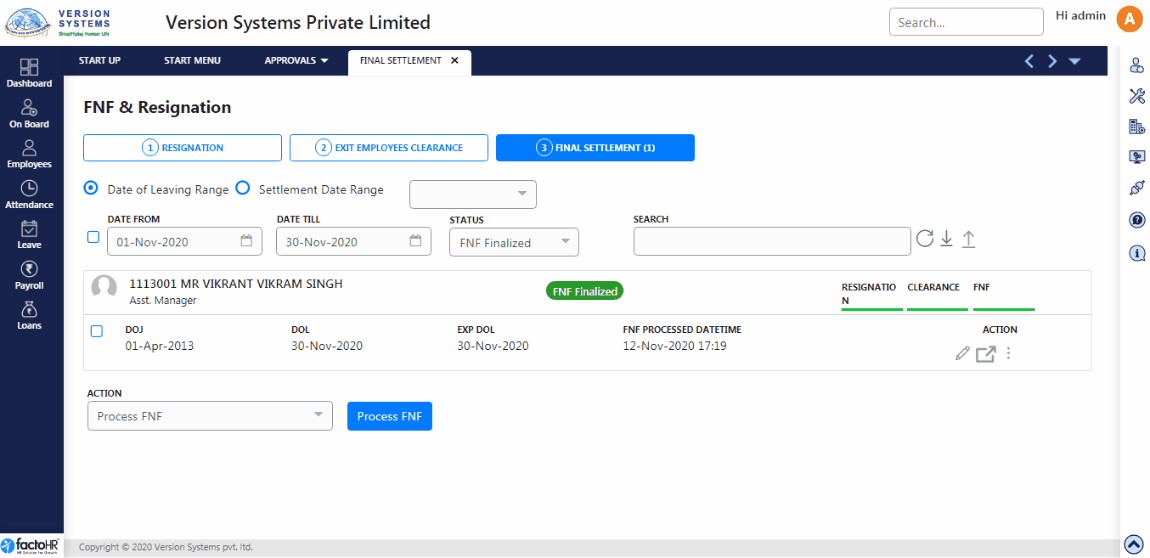
- In Resignation and Exit Employee Clearance section three radio buttons are provided to Filter result with Date range, Status and Search Filter. This will help you generate results for specific range and period.
- In Resignation section Add Resignation button is provided to submit resignation on behalf of employees.
Resignation
- In First stage, if any employee has submitted resignation and if it is pending for Approvals it will get listed here in table format.
- It will show list of resignation with employee code, name, designation, DOJ, date of leaving, pending notice days and other details.
- It will show application as Initiated. Next to that, Stages are mentioned – Resignation, Clearance and FNF and colored line, below stage name, shows completion of stages, yellow colored line means process is pending and green line indicates stage completion.
- Below that in Action part three buttons are given – first is view icon to view resignation, second is Approve button to Accept resignation and third button is to Reject application.
- Once request is approved it will move to next stage in Exit Employee Clearance.
Exit Clearance
- In Second Stage, list of approved employees will be shown. Under Resignation stage color bar will change to green color and for other stages it will still be in yellow color.
- Employee has to take clearance from the concerned departments like IT, HR, Finance, etc. If he is assigned any asset then he is has to return it and fulfill all formalities.
- HR / Manager can create Task for clearance and delegate it to any manager or himself, to take follow up of clearance stage.
- If Task is created then Task and Action column will get added to a table with Edit button.
- Under Task column total number pending and assigned task are mentioned.
- Click on Edit button so a new screen will open. Manager can view list of task, task name, date, status, etc. There is another Edit button, click on it so a pop window will open.
- When clearance is completed by employee then Manager has to fill up relevant task details like due date, completion responsibility, etc. For example, employee has returned his laptop then Manager will take update from IT department and fill in the details for that task. If laptop is damaged by employee then its penalty should be mention in deduct amount and this amount will get subtracted from his salary.
- Add comment and upload document if required and click on save.
- When record is saved it will display information in table format. Click on back to go back to previous page.
- This completes Exit Clearance stage and employee’s application is move out to FNF stage.
Here is an example of Resignation Approval and Exit Clearance.
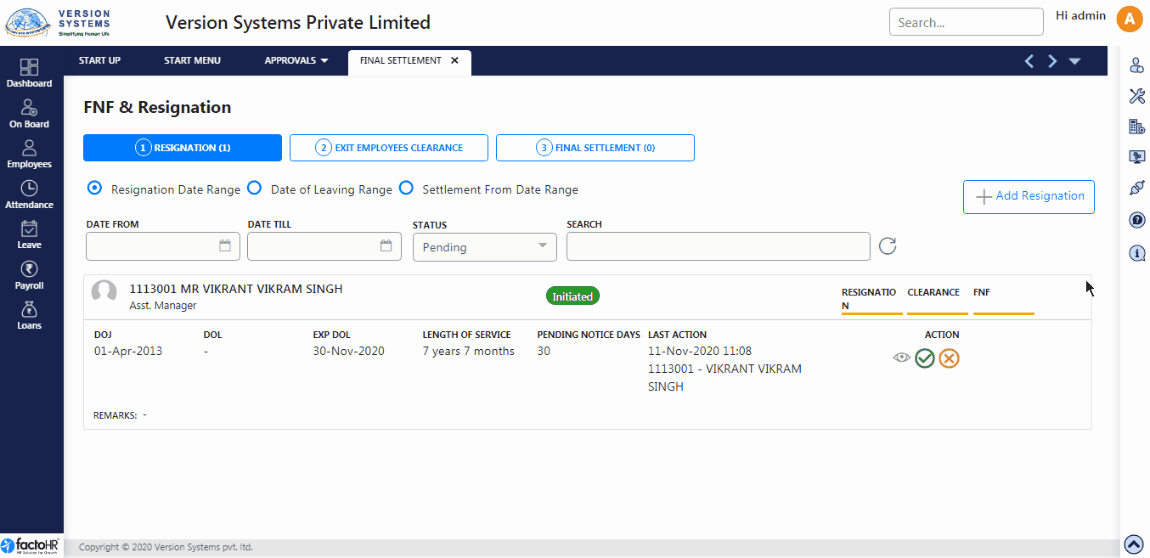
Final Settlement
- In Third Stage, Final Settlement section there are two filters – Date of Leaving Range and Settlement Date Range.
- If Leaving Date range is selected then it will search resigned employees by their leaving date.
- If Settlement Date Range is selected then it will search resigned employees by their settlement date.
- A drop box is provided next to it to select a year. It is use to load applications between selected fiscal period start date and end date. It is not required if employee is selected. It is used when FNF is opened directly without selecting employees.
- Date From and Date Till used to view application from specific date range.
- Applications are sorted under different types which can be selected from Status drop down.
- To search particular employee use Search box search by employee code or name.
- Beside that three buttons are given – reload button to refresh page, download button to print list of employees data with their status and upload button for data import.
- There are two menus in download arrow drop down –
- Print Multiple Employees & Export
a) Create Excel File with Header “Empcode” and specify all empcode in that file and upload it.
b) It will download zip file contains settlement slip of all specified employee codes. - Export
a) Select applications you want export from list of application display as below and click on export.
b) It will export all selected application in file.
- Print Multiple Employees & Export
- Data Import Option
- Data Import from File
- Data Import in Background
- Download Template
- From Import option download template, fill up details and upload it from Data Import from File.
- In Data Import in Background process file will upload in background and you will not see waiting message.
- When employees’ data is searched using filters it display result in table format.
- It will show employee code, name, designation, date of leaving and other details.
- It will also display application status like FNF Not Done, FNF Not Finalized or Finalized, etc.
- There is stage indicator which show whether stages – Resignation, Exit Clearance and FNF are completed or not with color display (Green = Completed, Yellow = Pending)
- Three buttons are provided under Action Column – Edit, Open Resignation and Three dots to open menu.
- Edit button will open wizard where you can edit employee’s salary, payment type and other details.
- In first step of wizard enter details like resignation submission date, doc no., year of service, final settlement date, relieve date, final settlement date, notice period days, days fields, note from HR etc., then click on Next.
- In next step salary detail is displayed under various components for final settlement. If required changes can be made with remarks and then save it.
- Check Hide Zero Value check box to show all components with zero value.
- Third step will display Net Pay, Net Payable days, Settlement Process date, Payment Type, Cheque No., Cheque Date, and Remarks.
- Change any field value if required and then click on save button.
- On top right hand side of wizard buttons are given to save or delete it.
- Save application and finalize FNF. Once FNF is finalize we can Un-Finalize if required and Post JV.
- Click on Delete button to delete application Resignation details.
- Third button shows menu to download memo and other reports like –
- Print Multiple Employees
- Print Settlement Slip
- Final Clearance Memo
- Service Letter
- Statutory Format Reports
- Send Email to Employees
- Click on Back button to exit wizard.
- Second button is Open Resignation button which allows you to view and modify resignation details.
- Click on three dot ellipsis menu it will display various option like below –
- Finalize
- UnFinalize
- Post JV
- Final Clearance Memo
- Print Settlement Slip (Print rights should be allowed to use this option)
- Service Letter
- Statutory Format Reports (Open Separate page to generate report)
- Send Email To Employee (Send Email to Employee with Settlement Slip attachment)
- Below this table, in Action section drop down is provided to process or finalize resignation.
- Select employee by click on checkbox in a table, select relevant action from drop down menu.
- There are multiple options to process and finalize application or to Un-finalize it – Process FNF, Finalize FNF, Process & Finalize FNF, Print FNF Slip, Un Finalize FNF, Post JV.
- Select option from menu and then click on button next to it. It is important to Process FNF before finalizing it.
- It will process and give success message.
- After Finalizing FNF you can print out slip, without finalizing it system will not allow to download it as amount is not generated.
- Select Print FNF Slip from drop down Menu and click on button. System will allow you to print slip only if resignation is finalized otherwise it will give an error. It will download a slip which contains employee’s salary information with Acknowledgement receipt.
Please refer to visual demo for processing Final Settlement