Calendar will allow you to add National or Festival Holidays; week offs as per your company’s policy. Current day is showed by light yellow background.
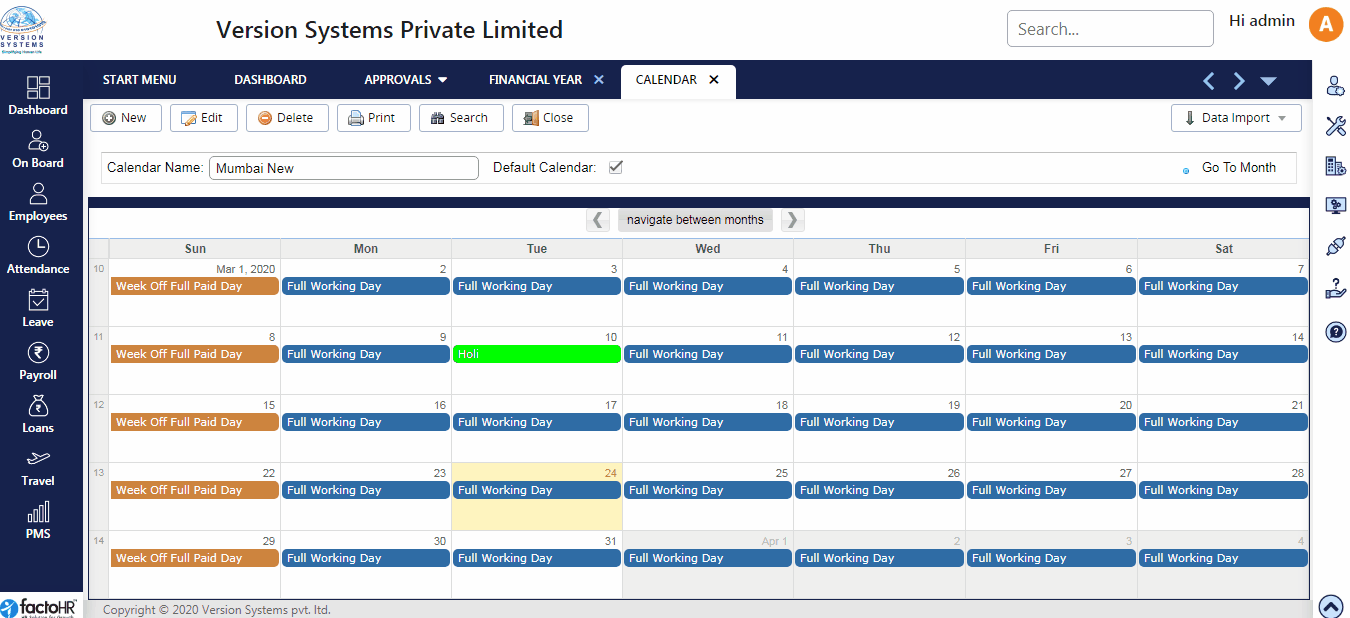
- To create Calendar click on New, on the top left corner of the screen, enter Calendar Name in the text box below.
- To set it as a Default calendar click on check box next to it.
- Click on Set Default Status so a pop-up window will appear, this will allow you to define particular week day as working day or holiday or half working day, etc.
- Choose option from Select Day, Day Status based on the day, Start and End Day and select Day Status By. Click on OK.
- To Add particular day as a holiday, week-off, etc., in a calendar click on the box of that day, a pop-window will appear then select Day Status from drop down list.
- Other fields are optional then click on OK. Once all the days are defined click on Save.
- Use system Template to upload multiple holidays for multiple cities.
- Create a new calendar, download template from Data Import and fill in the details then upload the calendar for specific calendar name.
- There are four mandatory fields in the calendar template – Name (Name and Calendar Name should be the same), Date, Day Status, Description.
- Note: If you have multiple calendars within the company for different branches or locations then you can follow below mention steps.
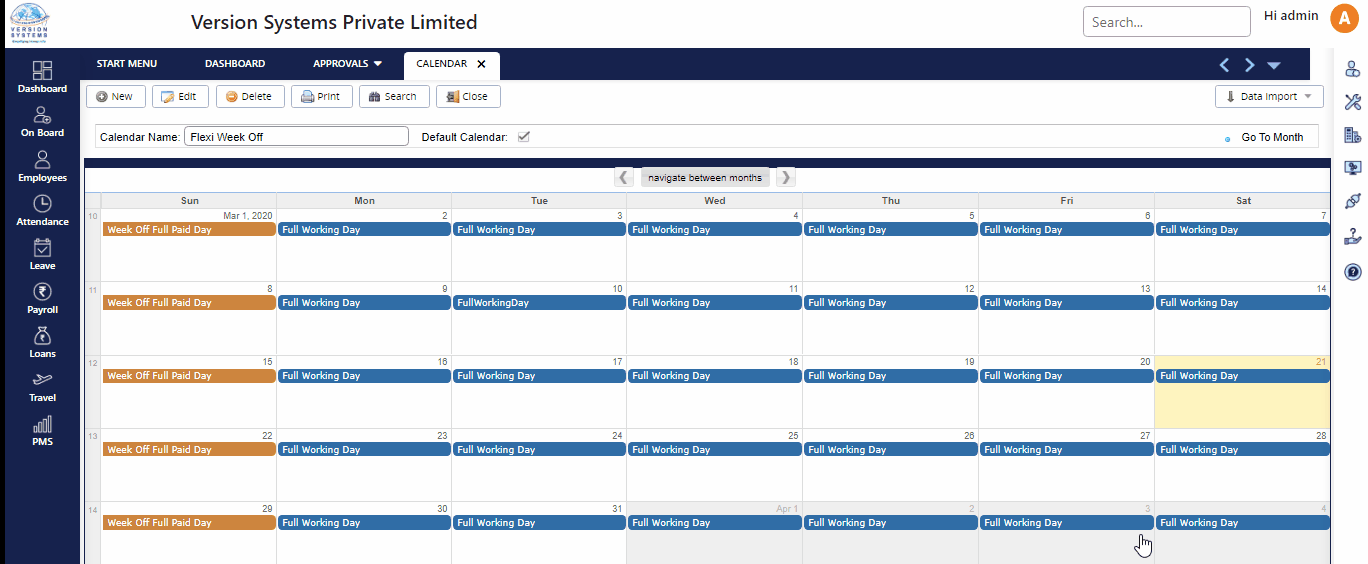
You can create multiple calendars from this window and assign the calendar to relevant payroll group from Payroll Group window. This payroll group is available for assignment in Employee Master.
Please refer to this example in order to upload Holiday dates in Calendar.
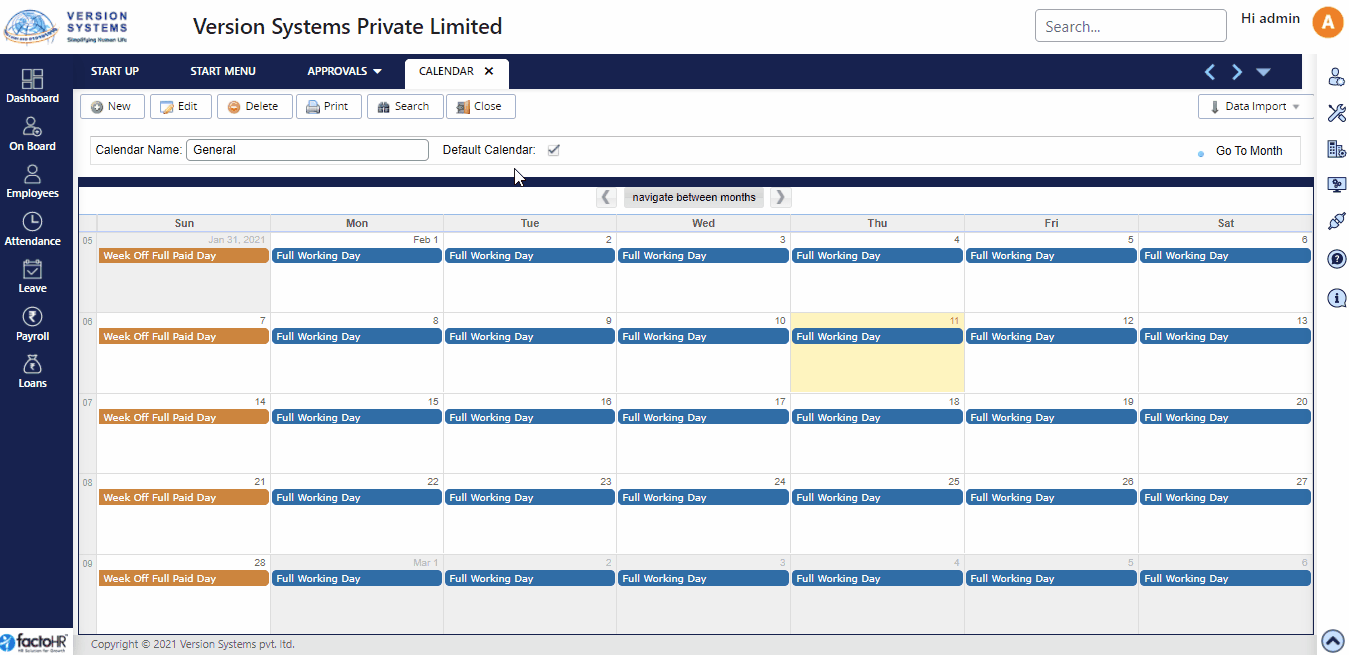
Previous Step:- Salary Process Next Step:- Final Settlement