In Submit attendance we prepare monthly summary of attendance which is used for payroll process. If attendance is integrated with bio-metric machine or mobile-app based attendance, then it will automatically prepare the monthly attendance summary, otherwise in case of non-availability of integrated bio-metric machine or mobile-app the time-keeper can upload monthly total Present or LOP/Absenteeism days for calculating salary.
In addition to LOP/Absenteeism days, in submit attendance employee wise Late coming count, early going count, overtime duration and monthly availed leave data will be populated automatically.
Employees’ attendance days are calculated based on their attendance breaking cycle, later this attendance summary is used for salary process.
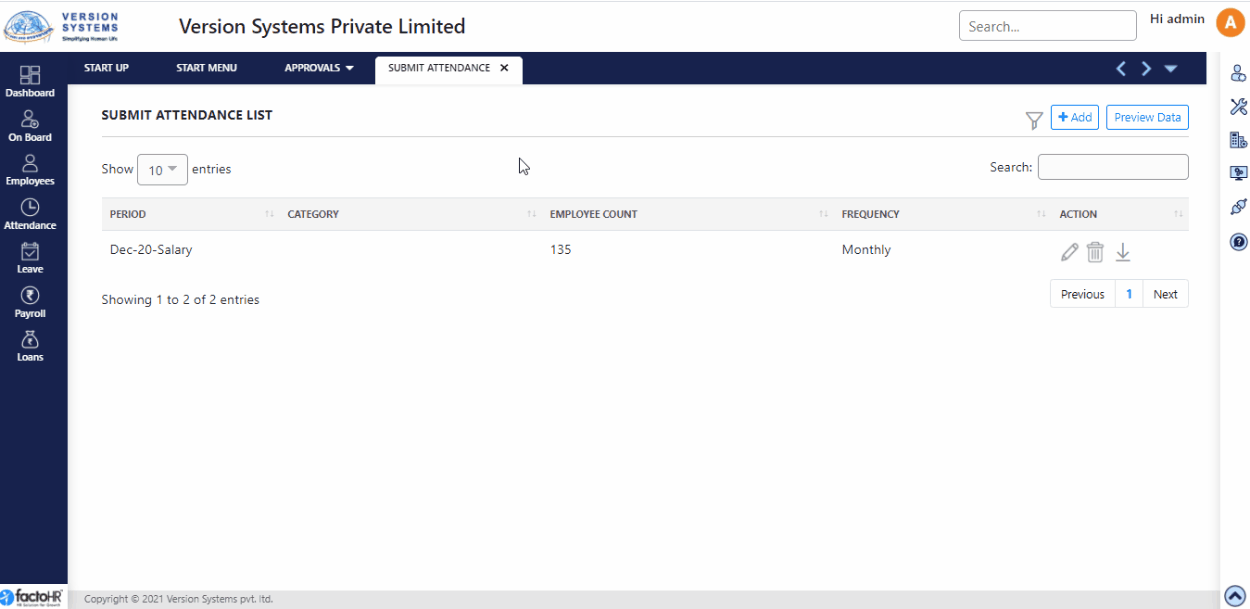
- By default it will store all past month saved attendance summary data. If you want to edit then click on Edit icon available at right side against each month row.
- On top right hand side of the page three buttons are given. If you want to generate monthly summary and interested in viewing the output, then click on Add button and select particular month.
- However, if you just want to preview monthly attendance data, then click on Generate Data button you can download attendance data for a particular month.
- It will download template with details like present days, absent days, total leaves taken by employees, holidays, week-offs etc. You can make relevant changes employee-wise and upload it for a particular month.
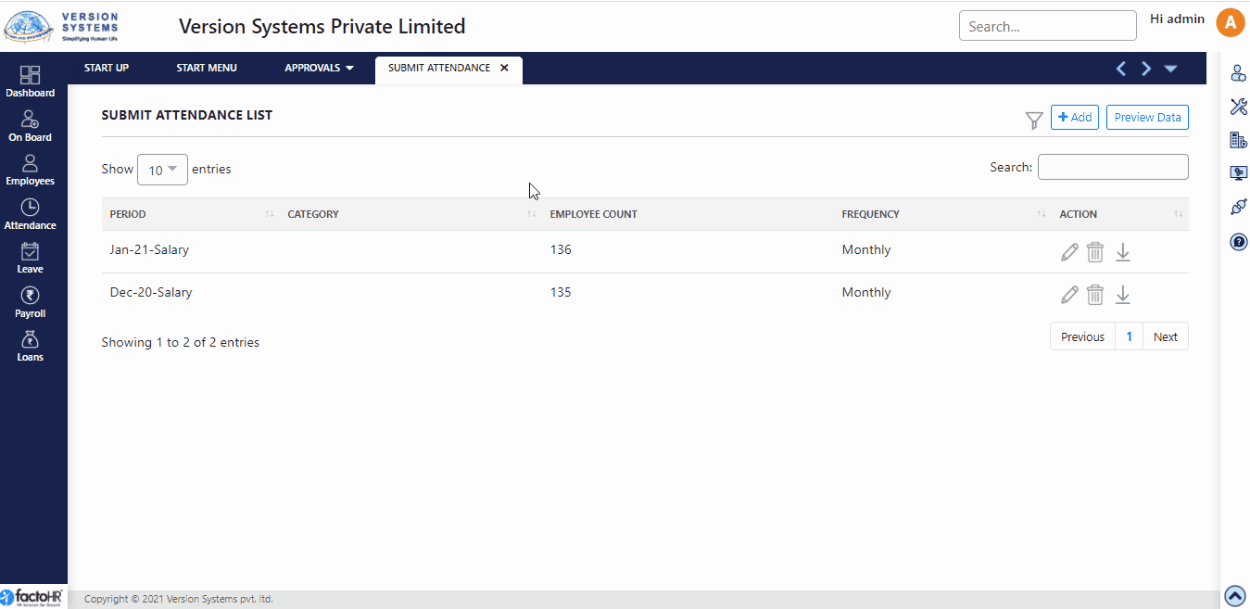
- From Filter button you can search single record from the list of existing Submit Attendance.
- When you click on Add button a new screen will appear. Here, you need to select Payroll Type, Year, and Month from drop down list then click on Generate & View button.
- On new screen, Payroll Type, Month, Year will be displayed with Attendance Start and End Date.
- A table will be displayed which consist of all employees’ name and code. Below the heading a text-box is given to filter particular employee record.
- Next column is Number of Days which shows total number of days in a month will be reflected.
- Column for all attendance components is given for each employee. Text-box is provided below each component heading where you enter values for Full day, Half day and other components.
- System will automatically take values for Week-offs and Holidays depending upon the week-offs and Holidays you have set in Calendar.
- All types of Leaves – like Casual leave, Privilege leave, etc. If employees have applied leave using this system then those leave will also reflect in this table under respective heading and employee.
- At the end of the table there is a column for Total. This column will show the total number of days added in different component for employee. Total days should be equal to day in a month otherwise system will give error while saving it.
- On the top right hand corner there is an arrow button. From here you can upload employee-wise attendance detail via template.
- Once you have filled in all the details click on Save Button. Previous screen will appear and monthly attendance record will get listed. It will show employee count for each month.
- Under action columns three buttons are given Edit button to modify record. Delete button is to discard the record. But if salary is processed for any particular month then attendance record will not get deleted.
- Third button is to download attendance Details or Summary report.
Previous Step:- Attendance Regularization Next Step:- Leave