Shift and Work Pattern will allow you to create different Shifts and Rotation Patterns as per your company’s policy
On top middle of the screen, a drop down list is provided to select between the list of Shifts or Rotation Patterns created. From the search box particular Shift or Rotation Pattern can be searched which are already created.
Please refer to image.
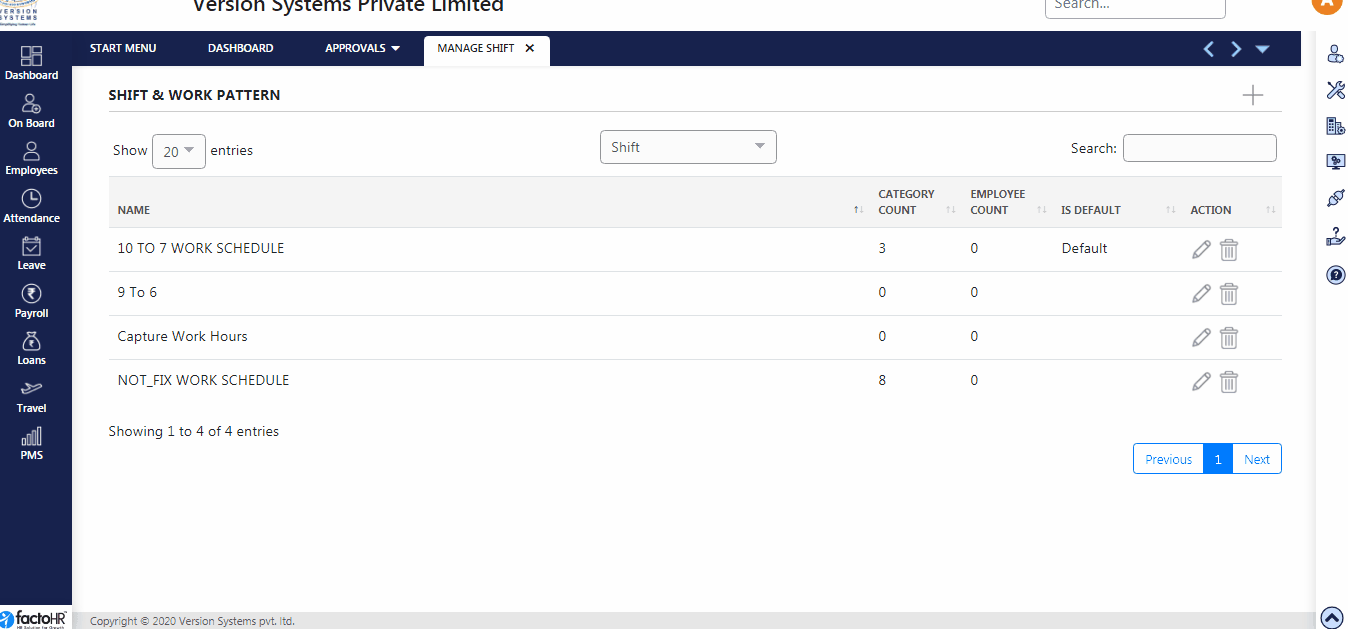
The table provides details like Shift Name, Count of Category and Employee the shift is assigned to and whether the shift is default. Each shift can be edited or deleted using the button provided in the same row.
- To create new shift click on +, so a new window will open.
- Enter Name and tick the “Is Default” checkbox if you wish make this as default shift. At least one of the shifts should marked as default.
- Select one shift from multiple shift-types provided below
- Shift can be configured from four different shift types provided.
- Time Based Shift – This type of shift is used for the employees who are coming on fixed assigned Working Time.
- Flexi Shift – Employee needs to complete defined working hours (continuously) within a pre-defined time span. There is no fixed start time / end time for such shift.
- Capture Work Hours – When no fixed shift or time span can be defined then this option helps. Here total work hours are considered without time span, First punch is considered as In and second as Out. Thus each pair of punches define worked hours.
- Auto Shift – Employee can arrive and punch-in anytime, system will automatically pick the nearest shift based on the punch-in time of the employee. Employees just need to complete total shift hours.
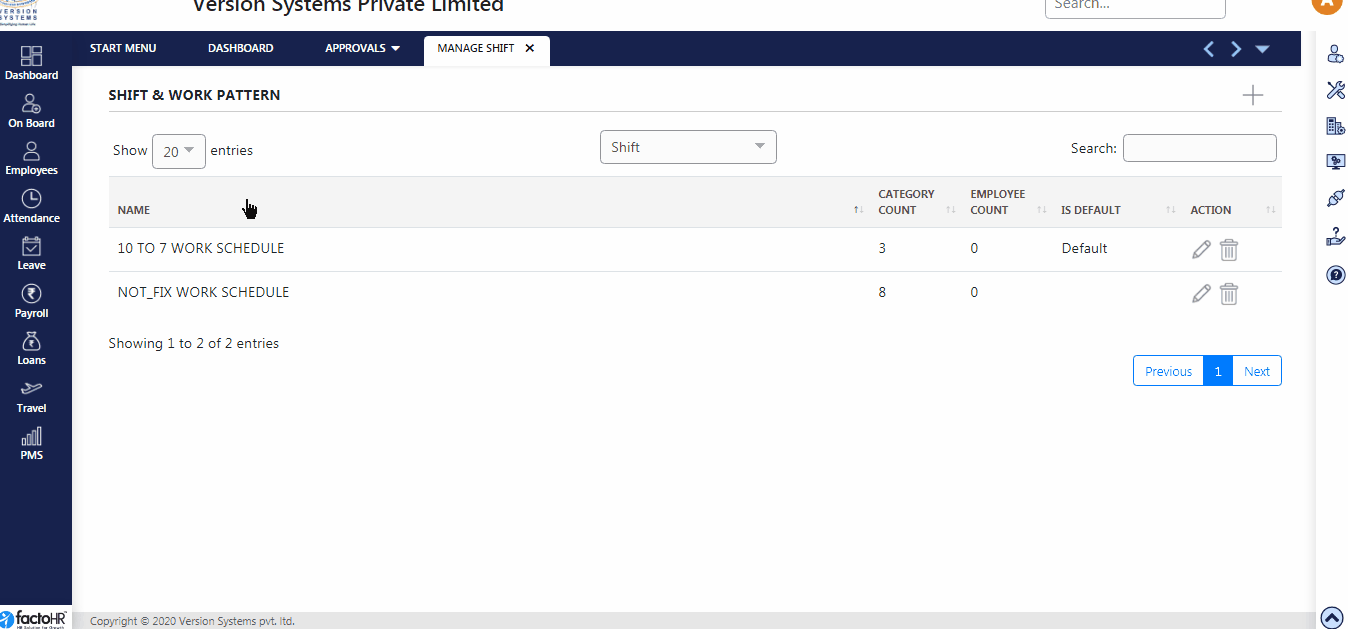
- If you select Time Based or Flexi Shift then on next screen enter shift’s Start and End Time.
- Click on check box if shift contains break and employees need to punch. System will show you controls to enter Break time..
- Here you can also define that by how many minutes an employee can come early and go late for a shift. Similar information can be provided for Break Duration.
- In the next screen you can set Grace timing for shift or set by category and click on Save to finally create the shift.
- If you select Capture Work Hours or Auto Shift then on next screen set total minutes to work, define maximum working minutes to work, above this time minutes will not be calculated.
- Set ignore continue punches minutes.
- Then click on save and it will open the main of manage shift where newly created shift will be listed.
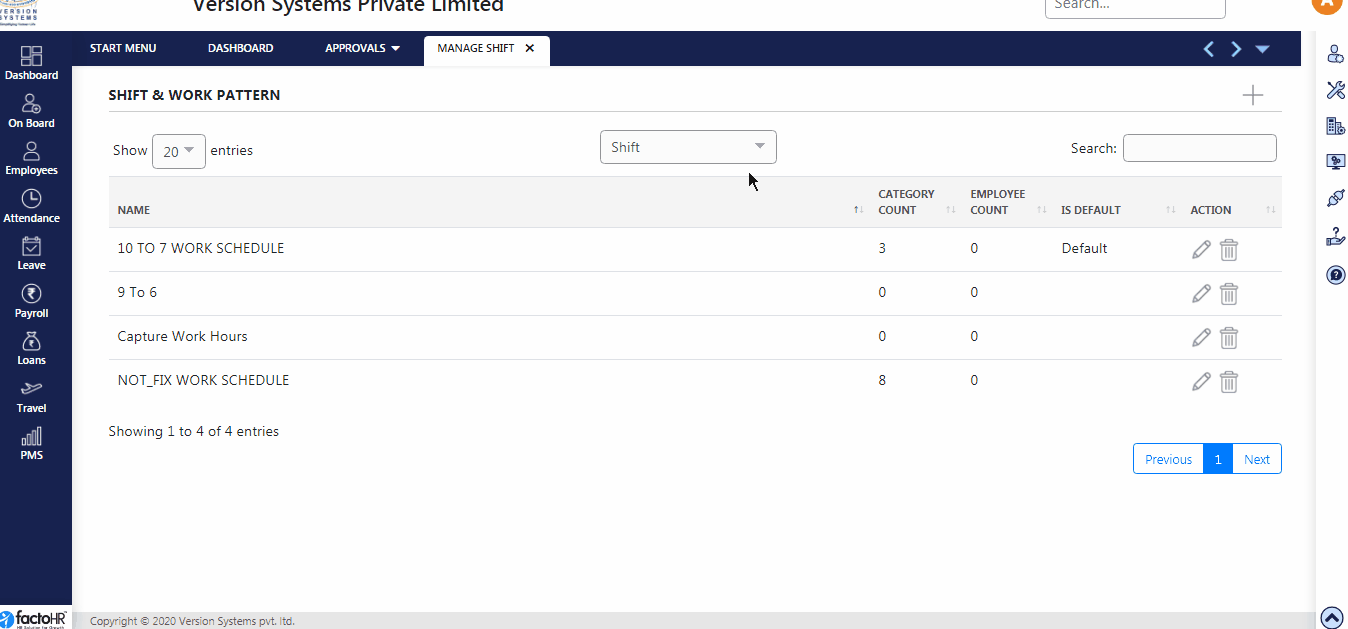
- In main page, select Rotation Pattern from the drop down list which will list all the existing Rotation Pattern. You may Add, Edit or Delete existing pattern.
- Click + create new Rotation Pattern.
- Enter Name of the Pattern, select Date From it is will take effect.
- Three options are provided to set Rotation Pattern, you can select either one of it by clicking radio button.
- First is Day Name wise Rotation i.e. you can set different shifts for each day as per your requirement. This shift will come into effect from the date which you have selected in DateFrom.
- To change shift on weekly basis select Week Number Wise Rotation. This shift will come into effect from Monday from the week which you have selected. This shift will not start from middle of the week.
- If you want to change shift based on day and week then select Week and Day Wise Rotation where you can add multiple weeks and for each week you can assign shift to each days. From this option you can set shift rotation beyond seven days of a week.
- Click on Save and previous screen will open.
Previous Step:- Assign Attendance Policy Next Step:- Assign Work Schedule