It will help you to Configure Attendance as per your company’s policy. Here you can define work hour duration (net or gross) for employees and based on that full day, half day or absent can be set.
It will help you to set Late Coming and Early Going time on the basis of which you can mark down penalty for the employees who do not come or leave office on prescribed time.
It will also assist you to set Overtime parameters for working and non-working days. Approval process can be laid down with the workflow.
Manage Attendance Policy is connected with Manage Shift. The work hour duration, late coming and early going are calculated based on the Shift (start and end time) and break timings as described in Manage Shift.
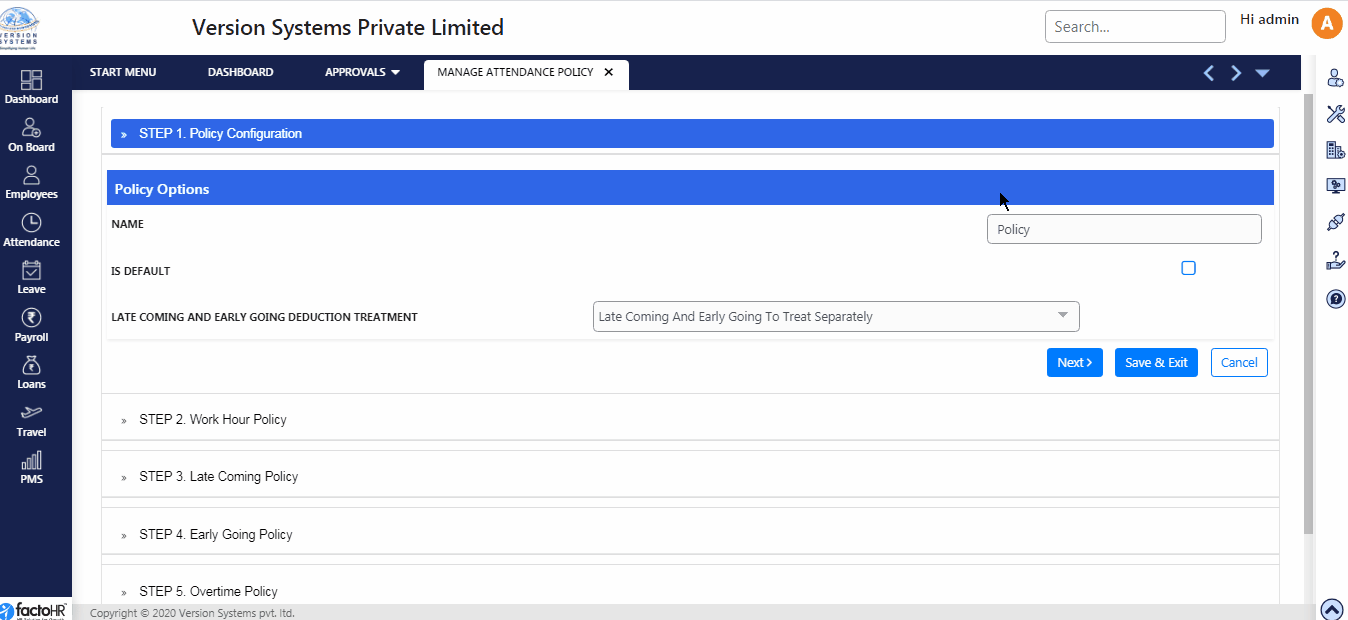
- One General Policy is there to configure. New policy can also be created.
- Click on edit button to configure. There are few Steps.
- In STEP 1 – Provide policy name, click on check box to make it default and select late coming and early going treatment. Either you can combined late coming and early going or treat them separately.
- In case of separate treatment, total for late coming and early going will be counted separately. In combined treatment both the total of late coming and early going will be added together.
- STEP 2 – Work Hour Policy. There are two ways to configure duration. First is based on total shift hours (net or gross). In second option, 1st Half and 2nd Half sessions are treated separately, i.e., session before and after break. You can select either one by clicking on radio button.
- In first option, you can configure by keeping minutes limitation to set the day status for employees. For E.g., in 8 hour shift if employee works less than 120 minutes (2 hours) than it will count as Absent. If it’s 240 minutes then it will count as Half-Day and Full-Day, if employees work more than 360 minutes. Define time limit as per your Company’s Policy.
- In second option, you have set time limit for both session like Late Coming and Early going grace time. Assign maximum time for Late Coming or Early Going, else consider Absent after that time. Set minimum working time for both sessions.
- In next option you can select how less working hours are to be deducted – either Loss Of Pay (absent) or deduct from Paid Leaves. Choose any one option by clicking radio button.
- If Leaves are to be deducted from Paid Leaves than system give list of leaves to choose from leaves which you have added in Leave Policy. The leaves which are listed here are configured in Manage Leave Policy.
- STEP 3 – Within this option there are different parts. Select Late Coming duration from drop down box – Grace Time or Start Time.
- In the first part there are 4 options for calculating late coming duration and multiple selections can be done by clicking check box.
- In the first option you can round-off the late coming minutes. For E.g., if employee is late by 5 or 7 minutes then it can be round off to 15 minutes.
- In second option you can define up to how many minutes and how many times not to consider late coming.
- In third option you can set specific minutes for employees and if they arrive after that time then leave will be deducted.
- In fourth option if employee is continuously arriving late then on basis of late count leave can be deducted. For E.g., if employee is late by 3 times in a month then no leave will be deducted but on 4th time his half day will be deducted.
- In next option you can select how less working hours are to be deducted – either Loss Of Pay (absent) or deduct from Paid Leaves. Choose any one option by clicking radio button.
- If Leaves are to be deducted from Paid Leaves than system give list of leaves to choose from leaves which you have added in Leave Policy. The leaves which are listed here are configured in Manage Leave Policy.
- Late Coming Treatment during Half-Day – late count to be consider or not, if employee present for half day, by clicking the check box.
- Late coming Treatment for 2nd half – select these options in order to consider late count, if employee arrives late and/or punch is missing.
- STEP 4 – Within this option there are different parts. Select Early Going duration from drop down box Grace Time or Start Time.
- In the first part there are 4 options for calculating early going duration and multiple selections can be done by clicking check box.
- In the first option you can round-off the early going minutes. For E.g., if employee leave by 5 or 7 minutes before shift ends then it can be round off to 15 minutes.
- In second option you can define up to how many minutes and how many times not to consider early going.
- In third option you can set specific minutes for employees and if they left before that time then leave will be deducted.
- In fourth option if employee is continuously leaving early then on basis of early going count leave can be deducted. For E.g., if employee is leaving early by 3 times in a month then no leave will be deducted but on 4th time his half day will be deducted.
- In next option you can select how less working hours are to be deducted – either Loss Of Pay (absent) or deduct from Paid Leaves. Choose any one option by clicking radio button.
- If Leaves are to be deducted from Paid Leaves than system give list of leaves to choose from leaves which you have added in Leave Policy. The leaves which are listed here are configured in Manage Leave Policy.
- Early Going Treatment during Half-Day – early count to be consider or not, if employee present for half day, by clicking the check box.
- Early Going Treatment for 1st half – select this option in order to consider early count, if employee leave early and/or punch is missing.
- STEP 5 – In this step you configure overtime policy for Working and Non-Working Days.
- In first part, click on check box to enable overtime for working days.
- In second part, select the way in which you want to calculate overtime duration for the day. Like time after shift, from gross/net shift duration hours or before or after shift duration.
- In third and fourth part, you can set minimum and maximum time limit to calculate overtime, and click check box for the requirement of overtime approval.
- In the fifth part, there are some exceptional rules. To consider those option click on check box. In sixth part you can apply rounding rule for the overtime duration.
- Same steps needs to be followed for Non-Working Days.
- STEP 6 – Choose the Approval Process. If employees need approval select first option. It is further divided into two parts. In predefined workflow select approval manager from drop down list or use Customization Approval Process where you can create level and select approving managers.
- In Auto Approval, employee can apply attendance correction without any approvals.
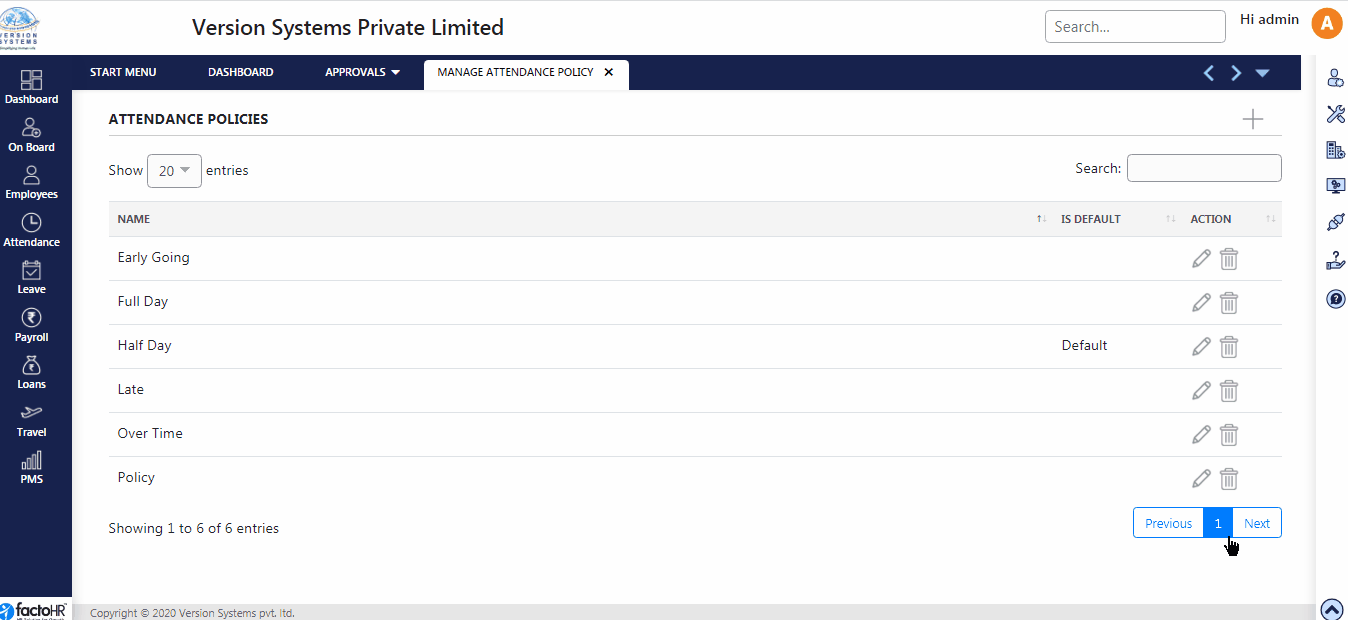
Previous Step:- Attendance Next Step:- Assign Attendance Policy