Attendance Management or Attendance Regularization process refers to tracking of employees working hours with respect to office timing and finally preparing attendance data for salary calculation.
Various activities or sub processes involved in Attendance Management are –
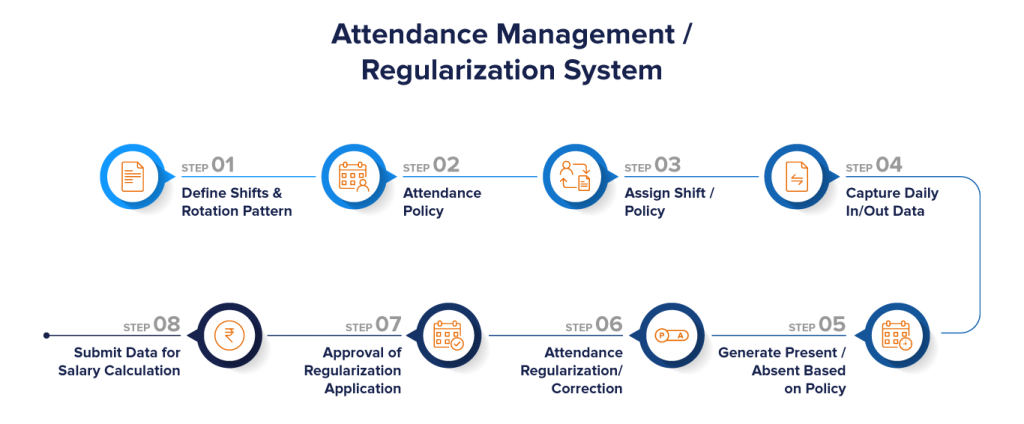
1. Defining Shift & Rotation Pattern : Here you define various shifts as per your company’s need and define various policy for late coming, early going, over time etc. Rotation pattern are created when multiple shifts are to be assigned on rotational basis. This option is available in Manage Shift. Please follow links below to understand further.
- Manage Shift – https://help.factohr.com/knowledgebase/manageshift/
2. Attendance Policy : After setting up shifts, the next step is to create attendance policy. In the Manage Attendance Policy option, you can define rules to set total working hours, late coming and early going deductions, overtime, comp-off, and approval workflow. You can create multiple Attendance Policies for different group of employees if required.
- Manage Attendance Policy – https://help.factohr.com/knowledgebase/manageattendancepolicies/
3. Assign Shift / Policy : If there are multiple shifts or policies then it needs to be assigned to employees. Please refer to link for shift and policy assignment.
- Assign Work Schedule: https://help.factohr.com/knowledgebase/assignworkschedule/
- Assign Attendance Policy: https://help.factohr.com/knowledgebase/assignattendancepolicy/
4. Capture daily In/Out data : In time and Out time of an employee can be captured in various ways like using Biometric Machines, using Mobile App or using web login.
5. Generate Absent / Present based on policy : In time and Out time data is processed using rules defined in Attendance Policy and Shifts assigned to employees. It is auto processed by the system on daily basis. The same can be reprocessed manually after any changes done in the policy / rules. Based on this, employees Day status is defined whether employee was present, half day present, absent, on leave, late, early etc. There are many reports available to Admin and Employees, like Daily Detail Attendance, In Out Activity, etc.
6. Attendance Regularization / Correction : Regularization or correction application is used to correct missed punch, late coming, early going, to apply for middle out brakes or applying for over time. Regularization can be initiated by employee or reporting manager or admin user. Please refer link below to understand in detail about Attendance Regularization.
- Attendance Regularization – https://help.factohr.com/knowledgebase/attendanceregularization/
7. Approval of Application : Attendance applications entered by Employees are to be approved by their Approving Managers or Admin users as per the defined workflow / process. Once approved, day status will be changed accordingly.
- Attendance Approval – https://help.factohr.com/knowledgebase/attendanceapproval/
8. Submit Data for Salary calculation : Once rules are applied and applications approved, attendance data is ready to submit for salary calculation. To submit attendance data, we need to use Submit Attendance screen, which prepares summary of each employees for the month. Please refer the link for detailed understanding.
- Submit Attendance – https://help.factohr.com/knowledgebase/submitattendance/
Please refer to below video for your reference
Here is the route to access the attendance module -> Home Page > Attendance ( Click ) > All.
- Over there you will find 3 tabs like Transaction, Reports & Setup.
- Transaction :- You will find Screens like Attendance Regularization, Attendance Application, Submit Attendance, etc.
- Reports :- There will be options to generate reports like In & Out Activities Report, Daily Detail Attendance Report, Late Coming and Early Going Report, MSP Report & More.
- Setup : – Accessible screens like Manage Attendance Policy, Assign Attendance policy, Manage Shift, Manage Work Schedule & More.
Note:- There will be difference in availability of screens between ESS users ( Employee ) & Admin User ( Master User ). ESS Users will have limited screens to access meanwhile for Admin user All screens will be available to use. For your better understanding we have attached visual demo for you.
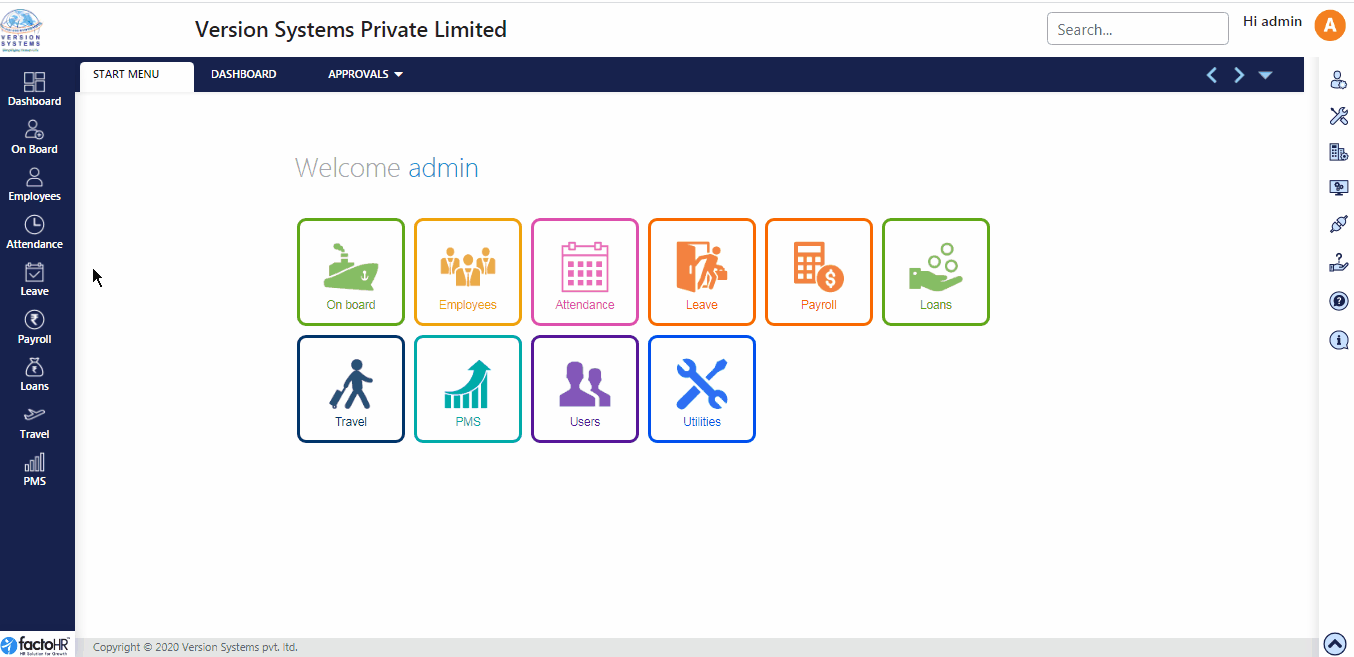
Previous Step:- Resignation Next Step:- Manage Attendance Policy